|
<< Click to Display Table of Contents >> Team Manager |
  
|
|
<< Click to Display Table of Contents >> Team Manager |
  
|
Available in v13 and higher
Available in Standard
Updated in v13.0
Cloud based Team Manager allows project files to be shared between users around the world. Team members can be any Belt Analyst user anywhere. Allow read and/or write access by user name. Lock files while working on them. Keep a revision history.
Team users should be using the same version of Belt Analyst.
MES (maintenance, enhancements and support) fees must be up to date.
To access Team Manager go to View > Components > Team Manager.
The user must be connected to the cloud folder. This is done by clicking on the login button located on the menu bar at the top of the Team Manager window.

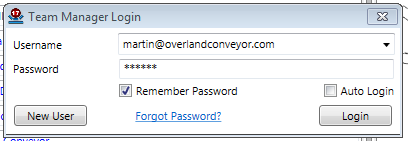
When Team Manager is running , a window on the left side of the main screen is visible showing commands and, if applicable, the library of project files.
Once logged in and verified, the user has access to their cloud folder.A tree of sub folders can be created to organize the project files.
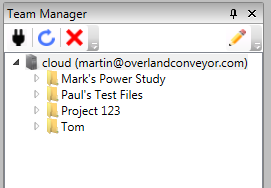
The connection can be ended by right clicking the cloud folder and clicking on the "Disconnect" item.
User setting can be edited by right clicking the cloud folder in the Team Manager window and clicking on the "User Settings" item.
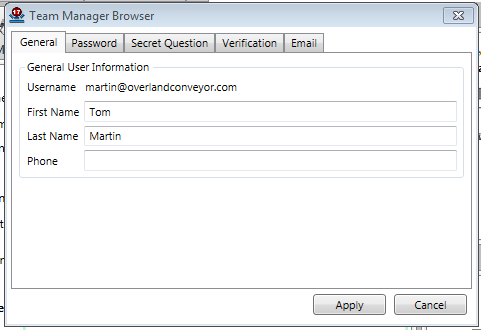
To close/hide Team Manager go to View > Components > Team Manager, then uncheck. To close/hide the Team Manager window, click the "X" in the upper right corner of the window.
See Also: Setup Team Manager, User Management, File Management