|
<< Click to Display Table of Contents >> View Menu Tab |
  
|
|
<< Click to Display Table of Contents >> View Menu Tab |
  
|
The view menu tab includes the Case Color, Switch View, Layouts, and Components.
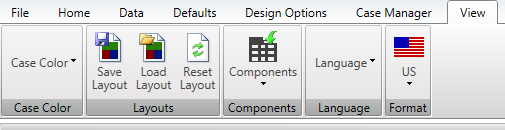
The Case Color is a range of colors to choose the desirable color to identify the case dependent variables (i.e. Load and Temperature). Those case dependent variables can be changed independently for each case while using case manager.
To change the color, single click on Case Color to choose a preference:
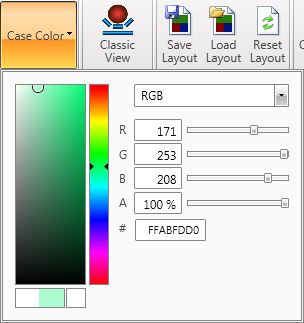
The user can now edit the layout of Belt Analyst according to their liking. To change the layout, drag the tab and place where is desirable. In the following screenshot, the Tension graph is floating and waiting to be set.
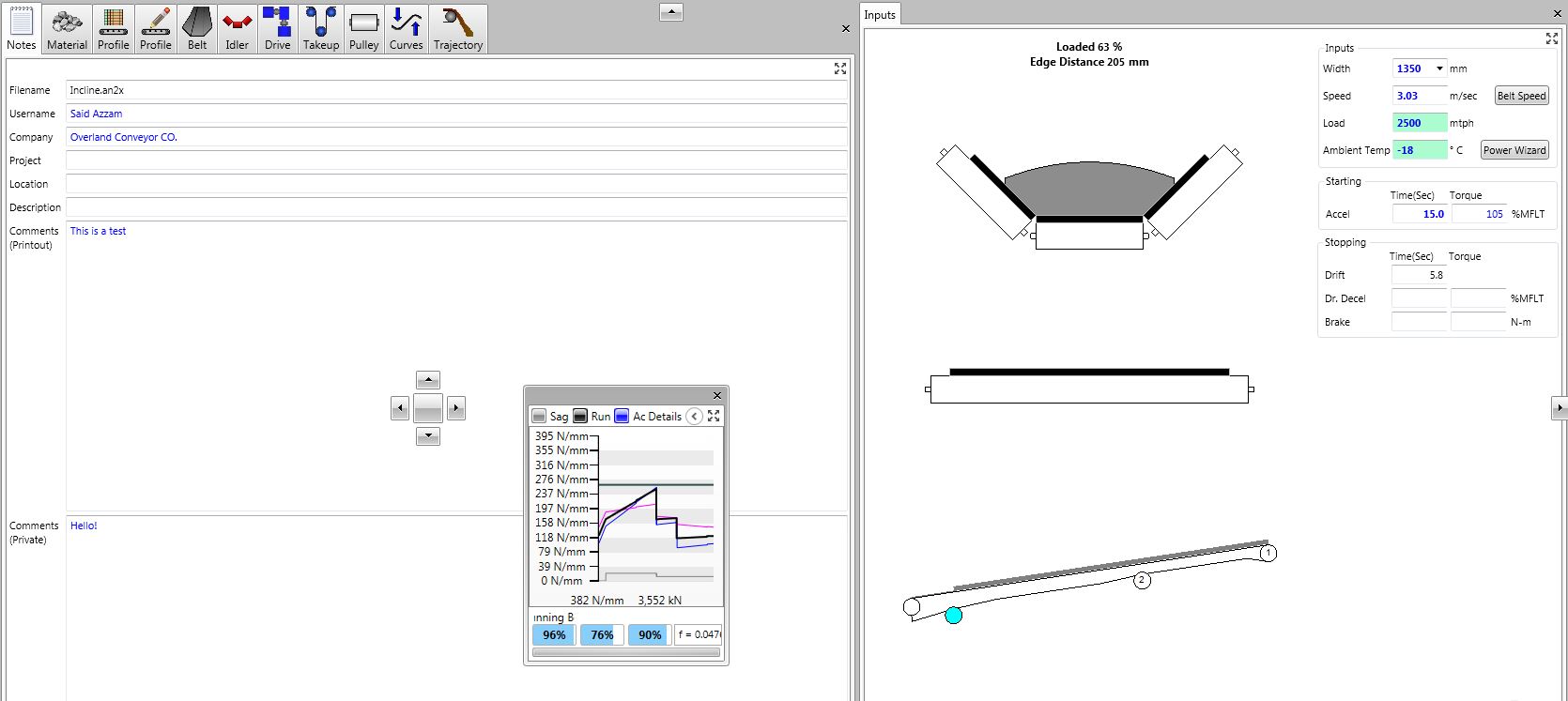
Tabs can also be maneuvered around and switched to fit the liking of the client. In the following screenshot, it's showing the Drive tab moving to a different location. Simply click on the tab logo and drag it.
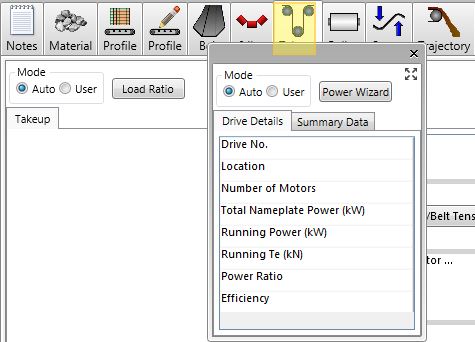
Once the user is satisfied with the layout, they can choose to either save it or reset it back to the default, classic view.
The user also can save multiple layouts and load the one the serves the application best.
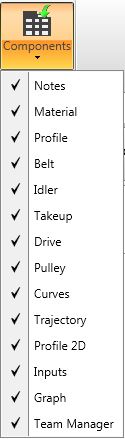
Another new feature is the ability to delete tabs that does not interest the user for certain projects. The user can delete any tab, main inputs tab, and/or graph tab. This can be done by expanding the tab by clicking on the expand button (![]() ), then click on the x button. The components tab allows the user to select/deselect any tab.
), then click on the x button. The components tab allows the user to select/deselect any tab.
Belt Analyst™ is currently available in English and Chinese languages. The language can be changed in the View menu.
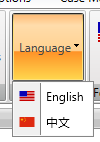
Other languages are being translated.