|
<< Click to Display Table of Contents >> Setup Team Manager |
  
|
|
<< Click to Display Table of Contents >> Setup Team Manager |
  
|
To use Team Manager, the user must first contact Overland Conveyor Co. so that a root folder can be setup on the cloud.
With the Team Manager window opened, the command menu is visible.
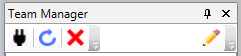
Click on the "Connect" button.

The Login window allows users to connect to their files. First time user should click on the "New User" Button.
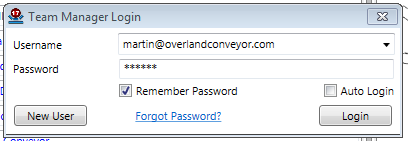
The Create New User window is used to input identifying data.
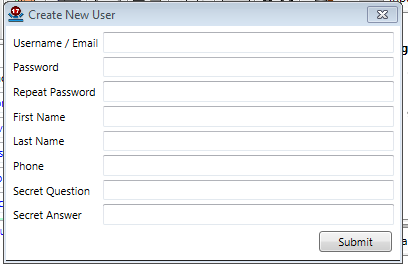
Once the new user request has been submitted, Overland Conveyor will send a e-mail with a verification code validating the request.
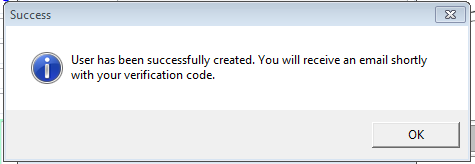
The user will be e-mailed remaining details of the setup procedure. It will include a verification code that must be entered into the user settings.
1) Log in to Team Manager.
2) When successfully logged in, right click on the connection.
3) Click on "User Settings".
4) In the "User Settings" window, click on the "User Verification" tab.
5) Enter the verification code above into the text box and click the "Verify" button.
See Also: Team Manager, User Management, File Management