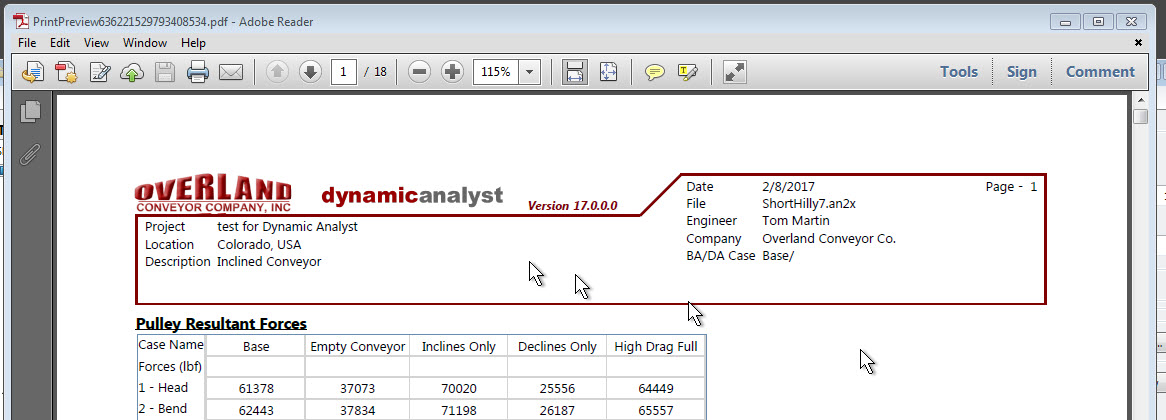|
<< Click to Display Table of Contents >> Print Current Case |
  
|
|
<< Click to Display Table of Contents >> Print Current Case |
  
|
To print a report on the currently selected BA and DA case, click the Print button on the main screen toolbar.
![]()
This will call the print setup screen; it allows the user to select what is to be included in the printed report. If the simulation results are not current, the results will not be available for printing.
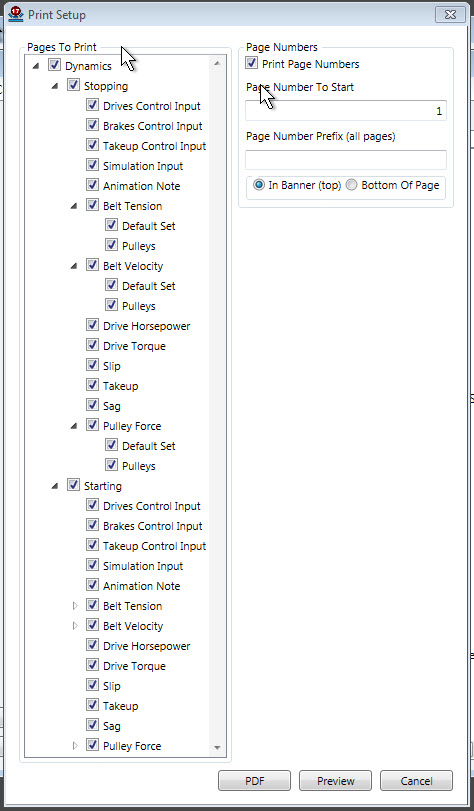
•The first section of "Pages to Print" allows the user to specify what data should be included in the printed report.
The first set of options are the input data:
•"Control" input is the user supplied data about the control of the conveyor.
•"Simulation" input is the user supplied simulation criteria.
The second set of options are the output data:
•"Animation Note" places a note in the report about the animation that may later be used as a link in a "pdf" file. The print routine does not create the animation: this must be done separately with the record procedure.
•"Tension", "Velocity", etc. are the X-Y charts resulting from the simulation. The "Tension" and "Sag" charts can be plotted for each of the plot point sets defined in the Point Selection procedures.
The second section allows the user to include page numbers and possibly a page number prefix.
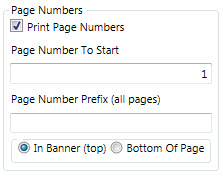
The user can select:
•The page number for the first page of the report,
•A prefix to place in front of the page number, for example "Page ".
•Whether the page number in printed in the banner at the top of the page, or the footer at the bottom of the page.
Once the data to include has been selected, the user can determine how to present the report.
![]()
•Cancel the printing procedure.
•Create a PDF file. Program will prompt for a file name and location.
•A screen preview of the report can be presented using the default PDF viewing program. This allows the user a range of options for saving or printing.