|
<< Click to Display Table of Contents >> Flight Input Table |
  
|
|
<< Click to Display Table of Contents >> Flight Input Table |
  
|
This view allows for the input of the conveyor's geometry, loading pattern and equipment detail by flight segment. There are two different input table approaches - the Auto return and Advanced user tables. This is selected on the profile window menu bar.
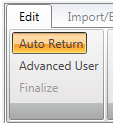
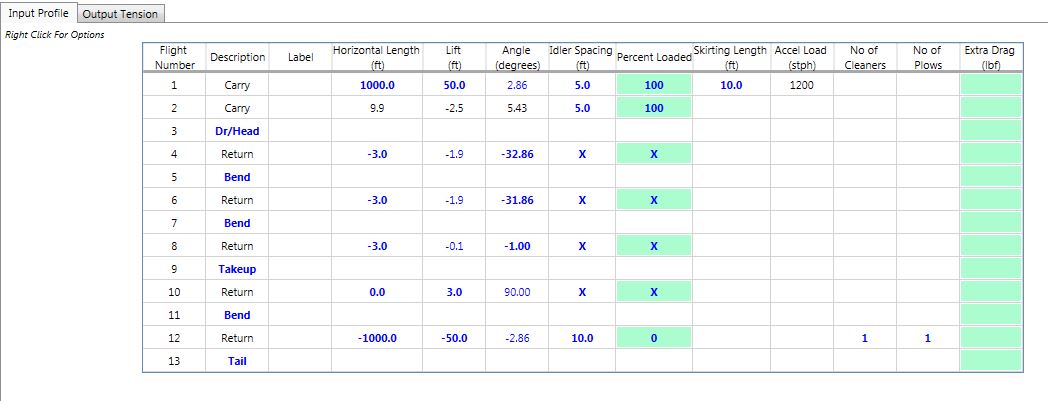
The flight segment input data includes:
•The label is used for a user inputted description for the flight segment. This field is displayed on the screen and in the printout.
•The Length of a flight is the horizontal distance along the length of the conveyor.
•The Lift is the overall change in elevation along the length of the flight (positive or negative).
•The Angle is automatically calculated from the length and lift inputs. In addition, the angle can be input and a corresponding lift will be calculated and displayed.
•The Idler Spacing is the center-to-center distance between carry or return idlers in the designated flight segment. Global changes can be made with the Design Options -> Idler Spacing menu item.
Inputting an "X" for the idler spacing will indicate that no idlers are located in this belt segment, and thus no associated drag. This designation will be accepted only if the belt segment is between two pulleys or has the same slope as the adjacent belt segments.
•The Percent Load is the fraction of the load as input on the main screen.
There are a number of methods that can utilized for creating programmed loading scenarios. See Loading Considerations and Loading Menu.
Inputting an "X" for the percent load will fix the value at zero when utilizing the programmed loading scenarios.
•The Skirting Length is the linear length of the skirtboard on one side of the conveyor. The software multiples this value by two to account for total skirtboard friction.
•Accel Load is the input that accounts for the energy required to accelerate the material at the loading point(s). The total load may occur on one flight or be split over several flights. The program automatically calculates this value based on the percent loading and skirtboard length input values.
•The total No. of Cleaners for each flight is input in this column.
•The total No. of Plows for each flight is input in this column.
•The Misc. Drag accounts for any positive or negative tension effects not accounted for anywhere else in the program.
The buttons across the top of the display can be used to insert flights and pulleys and define the conveyor profile.
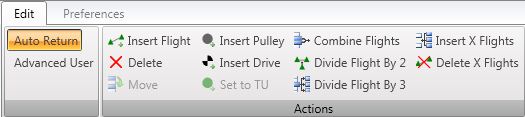
•Insert flight add a new belt carry side flight segment in the specified location; a corresponding return side flight segment is also added.
•Delete removes any belt or pulley segment. If a belt segment is specified, both the carry and return side flight segments are removed. The head, tail and takeup pulleys cannot be deleted.
•Move relocates the selected pulley to a new location specified by the next mouse click. (Only pulleys displayed in blue can be moved, i.e. not the head or tail pulley).
•Insert Pulley adds a bend pulley at the specified location.
•Insert Drive adds a drive pulley at the specified location. (To add a drive to the head or tail pulley, the drive must first be inserted and then move to the head or tail pulley location.)
•Combine Flights creates one segments, with the combined length and lift of the two original flights.
•Divide Flight into Two Segments creates two segments, each with half the length and lift of the original.
•Divide Flight into Three Segments creates three segments, each with one-third the length and lift of the original.
•Insert X Flights adds a user input number of new belt carry side flight segment in the specified location; a corresponding return side flight segment is also added.
•Delete X Flights removes a user input number of belt segments. Both the carry and return side flight segments are removed.
These add/remove flight options are also available by right-clicking on the spreadsheet.
Flight segment data can also be imported from an Excel, drawing or text file by accessing special routines listed by right-clicking on the spreadsheet. See Flight Input Methods.
When in the Advanced User Mode, several columns are added to the standard flight data table.
•Pulley Diameter
•Vertical Curve Radius
•X and Y coordinates
See Also: Flight Input Methods, Loading Return,Popup Memu