|
<< Click to Display Table of Contents >> Pairing Flights in Belt Analyst |
  
|
|
<< Click to Display Table of Contents >> Pairing Flights in Belt Analyst |
  
|
Available in v16 and higher
Available in Standard
Updated in v18.0
Click here to watch a video describing the pair flight feature
When in advanced profile mode a user has the ability to pair 2 flight points together so that they can share the same vertical curve information and a consistent distance can be maintained between the carry and return segments (see image below for where the flight pairing options are given).
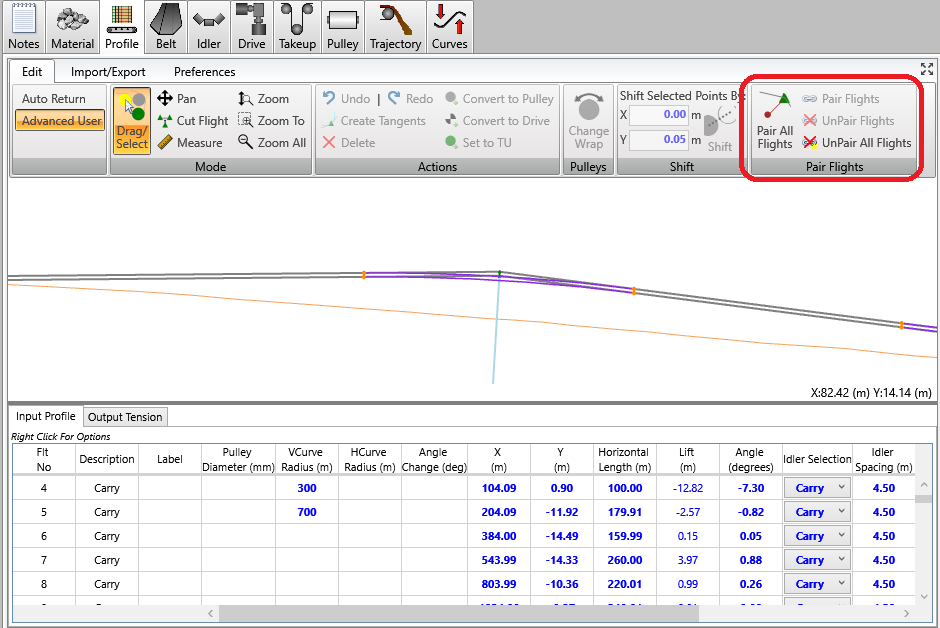
Some basic rules regarding paired flights are as follows:
•Paired flight points can only be made up of one carry flight point and one return flight point.
•Once points are paired, moving one point will also move the other paired point.
•If the points are a part of a vertical curve, both points will be listed under the same vertical curve on the vertical curves tab with the same radius for both points. This ensures:
oChanging the radius on the curves tab will affect the radius for the paired flight point as well.
oIf the radii is being “auto” calculated, the resulting radius will be the largest requirement dictated by either point.
•When switching the conveyor profile from Auto Return mode to Advanced User, logical carry and return points will automatically be paired.
•Clicking the Pair All Flights button will make the program go through all flight points and if a flight point is within 3 times the “Carry Return Offset” value of another flight point, those points will then be paired. Return flight points that are paired with a carry flight point will then be moved to exactly the “Carry Return Offset” value away from the carry flight point.
oThe “Carry Return Offset” Value can be input on the “Preferences” tab within the advanced profile tab.
oIf multiple points are within the carry return offset distance to any one carry point, then the closest point will be paired.
•Clicking the Unpair All Flights button will remove all paired flight links, enabling the user to input different curve radii for all flights, as well as allowing the user to move all flight points independently.
•Clicking Pair Flights or Unpair Flights will pair or unpair the selected flight points.