|
<< Click to Display Table of Contents >> Finalize Profile |
  
|
|
<< Click to Display Table of Contents >> Finalize Profile |
  
|
Available in v17.2 and higher
Available in Pro
Updated in v17.2
Finalize profile is a feature added which locks the profile from editing and adds all curve tangent points (vertical and horizontal) to get more accurate belt tensions for curve calculations.
As an example, a vertical curve shown in the profile tab will look something like the following when the profile tab is in advanced mode:
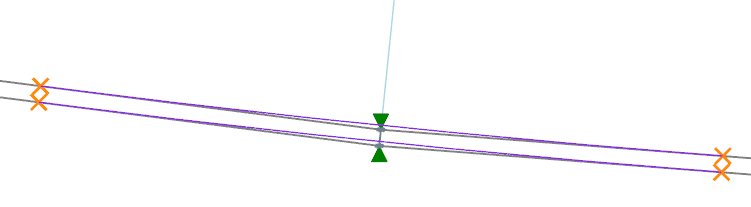
In advanced mode, Belt Analyst recognizes a curve based upon the angle change from the flight leading into and out of the green triangle points. The curve radius requirement is evaluated based upon the belt tensions at each of the green triangles at the midpoint of the curve, then the curve radius is drawn in purple with an orange “X” drawn where the curve will start and stop. In cases where the curve length is very long, it is recognized that the belt tension at the beginning, middle, and end of the curve may be very different. In such a case, more accurate curve radius calculations can be done by making sure flight points (green triangles) exist at the beginning, middle, and end of all curves. This can be done manually with the cut tool, or automatically when using the finalize profile feature. Finalize profile, locks all flight points so they are no longer editable, and then adds additional flight points at all curve tangent points. The tangent points are then automatically used to evaluate curve requirements for the curve they are associated with. Note that curve radii can still be adjusted after the profile has been finalized, and that the tangent points of the curve automatically move as a curve radius is adjusted. After going through the finalize process the above curve will end up looking like the curve below:
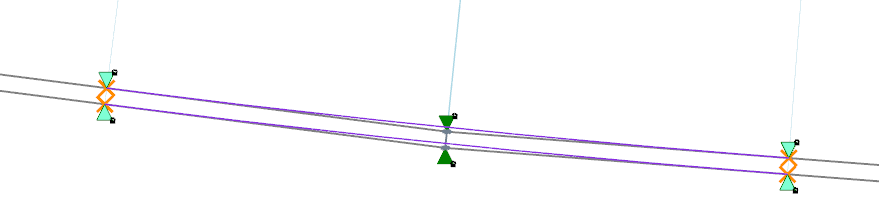
The tangents are now created (Light green triangles) and will now calculate the tensions at the tangent points.
Finalizing a profile is especially important to do when calculating a pipe conveyor. Pipe conveyor calculations treat curved sections of the conveyor differently than straight sections of the conveyor. Finalizing a profile for pipe conveyor calculation ensures that all curved sections of a conveyor are quantified. A pipe conveyor calculation cannot be printed, nor can it be considered accurate until the profile is finalized. Because of this, a pipe conveyor calculation that has not been finalized will have a red warning placed on the main screen that will look like the following:
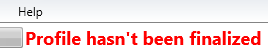
Furthermore, the following warning will be displayed on the pipe conveyor curves tab:

In order to finalize a profile, click the “Finalize” button in the Profile tab. The “Finalize” button is located in the edit toolbar on the profile tab located below the “Advanced User” button (see image below). Please note that the profile must be in Advanced User mode before starting the finalize process.
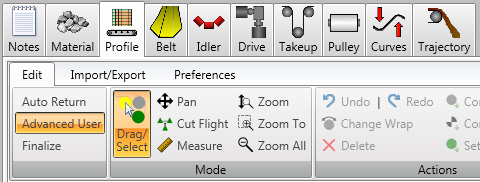
Clicking the “Finalize” button will start the finalize process. The finalize process consists of several checks that must pass before the profile can be finalized. These checks are a way of double checking the profile inputs to ensure the profile has no common errors, and that the resulting calculations will be as accurate as possible. A window (as shown in the image below) will display information about each of the checks being performed, and whether the conveyor profile passes each of the checks.
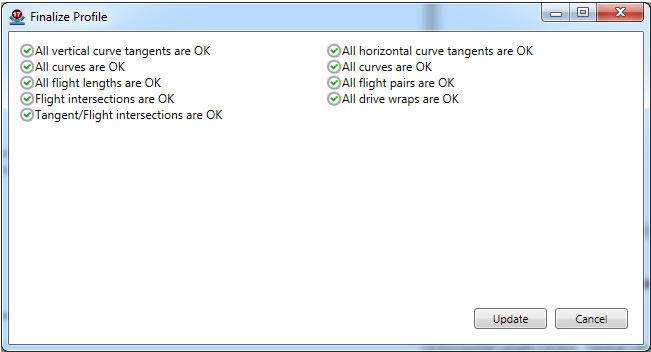
The first check ensures that none of the curve tangent points overlap each other. Should any curves tangents overlap, the curve will be listed in the list box. Use the “Go To” button under the list box to view the offending curve in the profile display. Curve tangents must be addressed before the profile can be finalized.
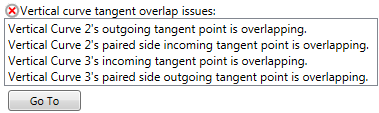
The second check ensures that all curves do not overlap pulleys. Use the “Go To” button under the list box to view the offending pulley. Curves and pulleys must not overlap before the profile can be finalized.

The third check ensures that the Belt Analyst limited maximum flight length is not exceeded for any flights along the profile. Use the “Go To” button under the list box to view the offending flight.
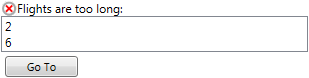
The fourth check ensures that there are no flights that intersect each other. Use the “Go To” button under the list box to view the offending flight.
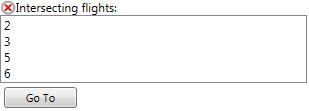
The fifth check ensures that all logical carry and return flights are paired together (ensuring the curves at the same location have the same radius on the carry and return side). Not all flights that can be paired need to be paired. Any carry and return point located near each other will be listed within the list box. Use the “Go To” button to view each flight. You can ignore non-paired flights by selecting the flight in the list box and clicking the “Ignore” button. You can also choose to automatically pair all logical flights by selecting “Pair All Flights”. Note that some flights may not have a logical pair, and therefore must be manually ignored.
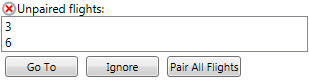
The sixth check ensures that all drives have at least 90 degrees of wrap. Use the “Go To” button to view the offending drive.
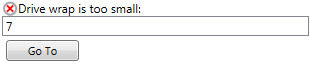
The seventh check ensures that the creation of tangent points does not create any duplicate points. In some cases a flight will already exist exactly where a tangent point is going to be placed. Those points must be deleted to make room for the newly created tangents as the tangents are treated differently than a standard flight (tangent flights are allowed to move when the curve radii changes). Use the “Go To” button to view the offending flight.
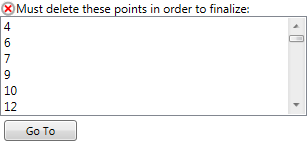
Once all checks have been passed (as signified by a green check mark by each check) the profile can be finalized. Clicking the update button will complete the finalize process. All flight points will be locked preventing them from being moved. Curve radii will still be editable which will update the tangent flights to their new locations. Finalize rules will still apply so if the radius will overlap another curve or include a pulley for example the radius will be rejected and returned to the original value.
Finalizing the profile is not a permanent operation, clicking the Advanced user button on the Profile Tab will remove the added tangent flights and return the profile to an editable state. Note that this will lock printing and curve calculations again until the profile is finalized again.