|
<< Click to Display Table of Contents >> Case Manager |
  
|
|
<< Click to Display Table of Contents >> Case Manager |
  
|
Available in v13 and higher
Available in Standard and higher
Updated in v19
Case Manager is a tool that allows the user to create multiple operating cases within the same conveyor file. Every Belt Analyst file created starts with the Base Case.
The Case Manager allows the definition of different operating conditions for a particular conveyor design. The design elements such as profile, configuration, component specifications, and design capacity remain fixed for all cases.
•Operating conditions such loading pattern and temperature can vary,
•Drag values can be changed to accommodate the uncertainty/sensitivity of the estimation.
By default, there is a Base case. It is typically a fully loaded case with either expected drag parameters (typical operating) or high drag parameters (worst case). However, the user can setup their own case description.
There is also a default Empty case. (Older files that do not have this empty case will have automatically added).This empty case can not be changed to include a load.(This is available in all versions.)
These two default cases can not be deleted.
In the "Home" menu item there is a selection bar for cases. Clicking on the case tab selects the BA case data used and displayed. Selected tab is shown with bold text and enlarged tab.
The first tab is the Base case.
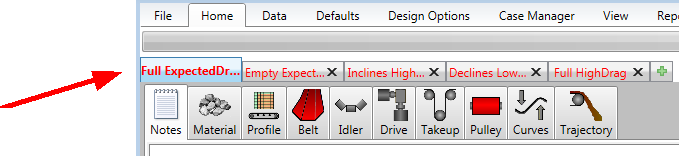
By clicking on the "+" button on the Case Manager bar, the user can add cases.
![]()
A pop-up window allows the user to name the case.
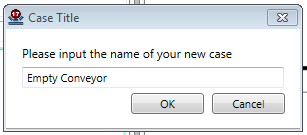
The name can be changed later by using the Case Inputs screen or by right-clicking on the existing name. However, the order of the cases shown on the case selection bar can not be changed.
This procedure adds a new case with the new name, but initially it has the same case variables as the base case.
It should be noted that it is the users responsibility to change the case variables to match the case name. For example, naming the case "Inclines Only Loaded" does not change the profile segments percent loaded, this must be done by the user on the Profile Tab or Design Options menu.
When the case evaluation does not indicate any problems with the design details, the case name will have black text.
If there is an out-of-spec value in the case evaluation, the appropriate tab and the case name will have red text.
If the user wants to ignore the warnings from a specific case, right-clicking on the case name will initiate a pop-up list with the option of ignoring warnings.
A case can be deleted by clicking the "X" to the right of the case name in the Case Manager bar.
![]()
The Base case can not be deleted.
The order cases are displayed in the Case Manager bar can not be changed.
See also: Case Description, Case Variables, Case Inputs, Case Summary