|
<< Click to Display Table of Contents >> Report |
  
|
|
<< Click to Display Table of Contents >> Report |
  
|
The Report menu gives the user the ability to customize a printed report containing multiple cases and including related PDF documents. The report is saved in ether a PDF or DOCX format. The customizable areas are:
The Cases windows display the cases associated with the file. Clicking on any case shows the what pages are selected to print and pages are not selected to print. Single click on each case to select the desirable pages to print.
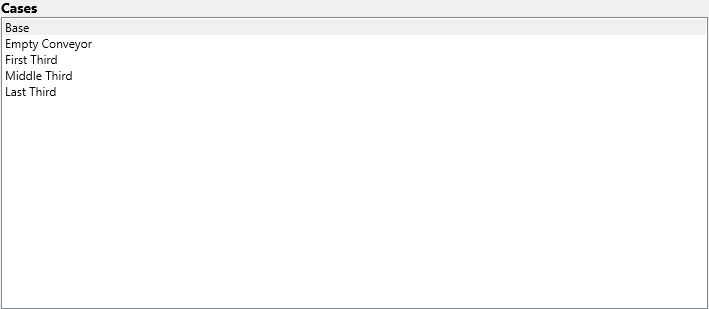
The window allows the user to determine which pages to include in the report. The pages to print are:
•Summary - is the summary page that shows the main input and outputs from all tabs
•Drives - The inputs and outputs of the Drive tab
•Input Geometry - The inputs of the Flight tab
•Detail Tensions - The output tension tab
•Pulleys (Std) - The input and output of standard pulley tab. Also it will print the pulley images
•Vertical Curves - The input and output of the Vertical Curves tab (If it exists)
•Discharge Material Trajectory - The Trajectory Diagram
•Belt Summary - The input and output of the Belt tab and, Tension graph, Transition tab, and Turnover tab if it exists.
•Select All/UnSelect All - The user can select all or unselect all pages in a single click
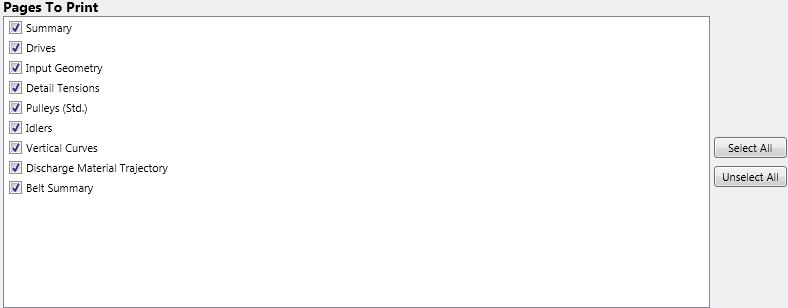
![]()
The additional pages to print are mainly the Case Summary page. This page is only useful when the user has a multiple cases file.
The user can add an appendix in a PDF format. Click the Add button to browse through the appended PDF.
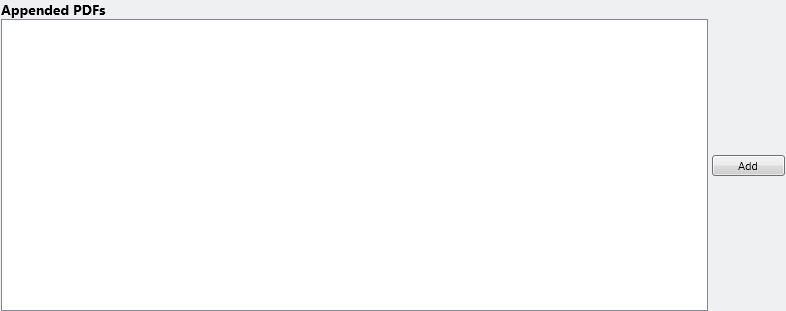
Report pages have the following items:
•Case Name - Indicates the case name that is associated with the page.
•Page Name - Specifies the tab name (i.e. Belt tab) associated with each case.
•Up/Down Arrows Buttons - The user can arrange the pages by moving them up and down to customize the look of the document.
•Delete Button - The user can delete any page that is not
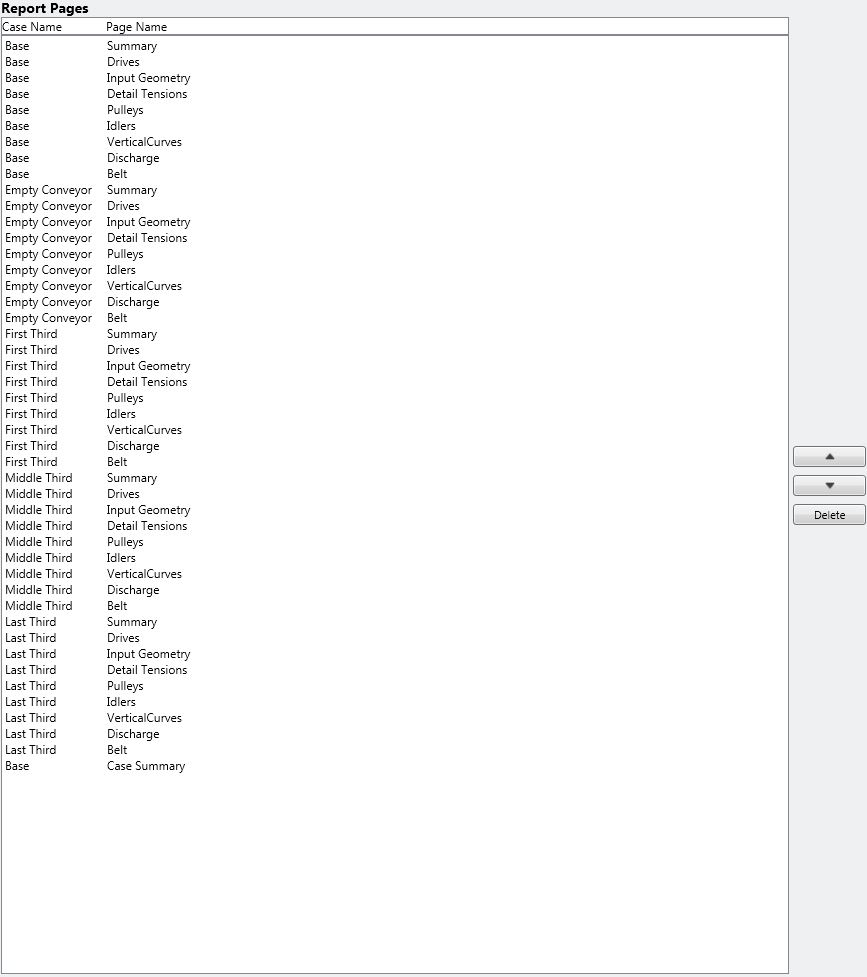
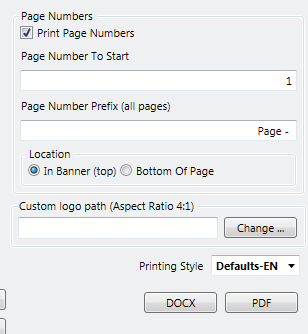
•Page Numbers allows the user to decide whether or not to include page numbers and how the page numbers are to be formatted. The option of starting the report at a number greater than 1 allows the user to seamlessly slip the Belt Analyst II report into a larger project report. A text string can be used to preface the page numbers/
•Custom Logo Path allows the user to input their company's logo into the report.
•The DOCX and PDF buttons allow the user to select between a word processing document and a pdf file.
The user must have a copy of Microsoft Word installed to utilize the DOCX option.
See Also: Prepare Report