|
<< Click to Display Table of Contents >> Export To DXF |
  
|
|
<< Click to Display Table of Contents >> Export To DXF |
  
|
To access this option, Belt Analyst needs to be in Advanced User mode in the Profile Tab.
Click here to watch a video on Exporting a DXF file.
While in the Profile Tab, select the Import / Export tab in ribbon menu. Then click the Export To DXF found there to bring up the following window.
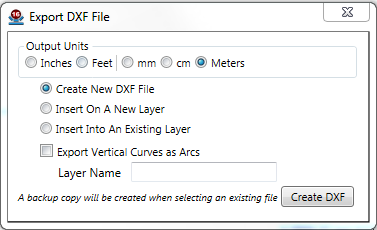
Once you select your export preferences, you'll be shown a Save File window. This window may warn you about overwriting a file, but the export feature will always create a backup copy of a DXF if you select an existing file.
Once the export is complete, the new DXF file will open in your default DXF editor.