|
<< Click to Display Table of Contents >> Overhung Load Calculator |
  
|
|
<< Click to Display Table of Contents >> Overhung Load Calculator |
  
|
Available in v18 and higher
Available in All levels
Updated in v18.0
The user may utilize the Overhung Load Calculator to estimate the forces acting on the pulley shaft base on the drive configuration and design.
If the user knows the overhung load, it's location and direction, this data can be entered directly on the pulley data table.
The Overhung Load Calculator can be used to calculate a more accurate overhung load onto a pulley drive shaft. The calculator uses information about drive component weights and geometry to estimate the overhung load for different conveyor operating conditions.
The Overhung Load Calculator can be opened by navigating to the Pulley Tab in Belt Analyst™. Then by clicking the button labeled “Overhung Load”.
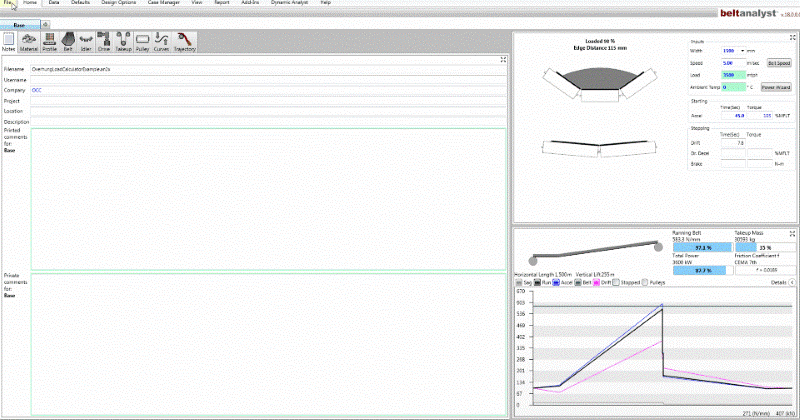
The Overhung Load Calculator window will open, and by default the first Drive Pulley will be selected.

To select which Drive Pulley the Overhung Load Calculator opens with, select the cell in the Overhung Load row of the desired Drive Pulley. Then click the Overhung Load Calculator button.
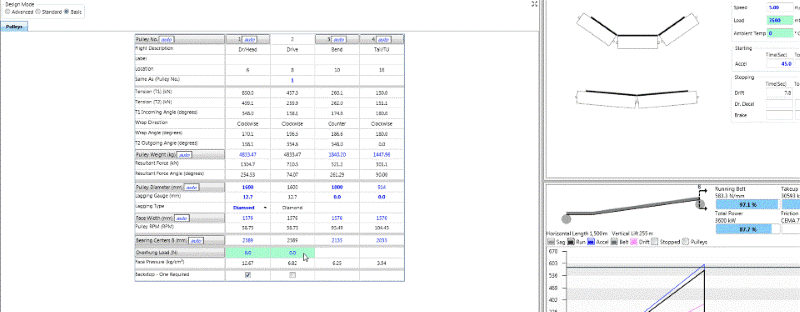
The Overhung Load Calculator will open with the correct selected Drive Pulley.
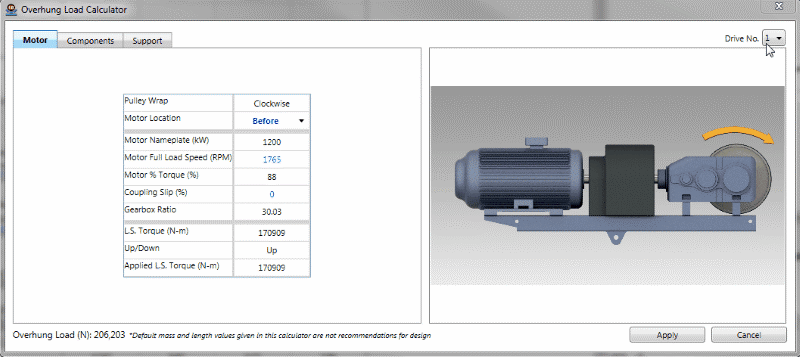
If you select a cell of a Pulley that is not a Drive Pulley and open the calculator then the first Drive Pulley will be selected by default.
The displayed/input information within the calculator can be different for each Drive Pulley on the conveyor. To switch between Drive Pulleys while using the calculator click on the combo box next to “Drive Pulley No.”. If there is more than one Drive Pulley on the conveyor a drop-down box will appear.
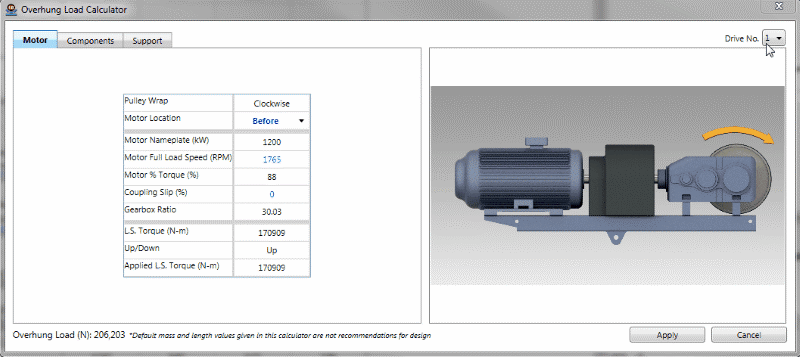
Select which Drive Pulley you would like the calculator to switch to from the drop-down and the conveyor will update with the relevant information to that specific Drive Pulley.
As is typical throughout all of Belt Analyst, any text shown in black is read only and is a calculated output. Further, text that is non-bold blue can be edited by a user which will turn the text bold blue.
When the calculator opens the Motor tab is the first tab to be displayed.
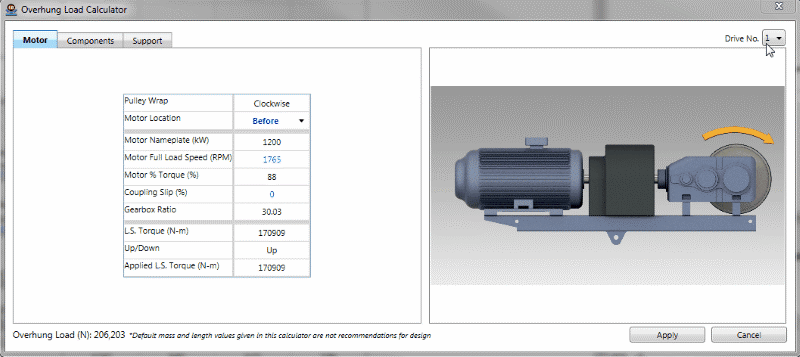
Many of the inputs on the Motor tab come from information already provided in Belt Analyst. By adjusting the blue inputs on the Motor tab, the calculator will give the user values for L.S. Torque and Applied L.S. Torque. The graphic on the right of the calculator changes based on the Pulley Wrap direction and the Motor Location.
Click on Components to switch to the Components tab once finished with the Motor tab.
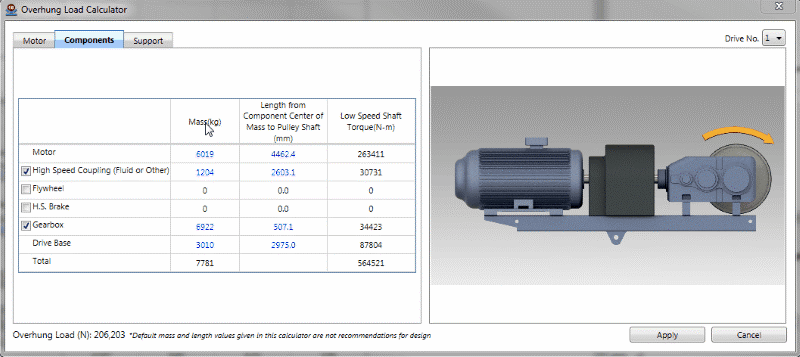
Typical components that make up a conveyor Drive Pulley system as listed in each row of the components grid. Basic information pertaining to the Force, the Length, and the Torque is listed in each column.
Click on Support to switch to the Support tab once finished with the Components tab.
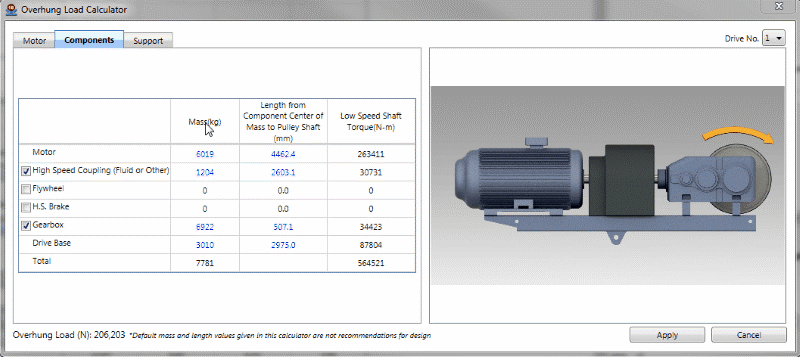
Most of the inputs on the Support tab are calculated values. The Drive Base Angle radio buttons affect the input status of the Drive Base Angle from Horizontal grid. Horizontal makes the input read only with a value of 0, and User makes the input user editable.
When the user has finished inputting values into the calculator, select apply to send vales back to Belt Analyst.
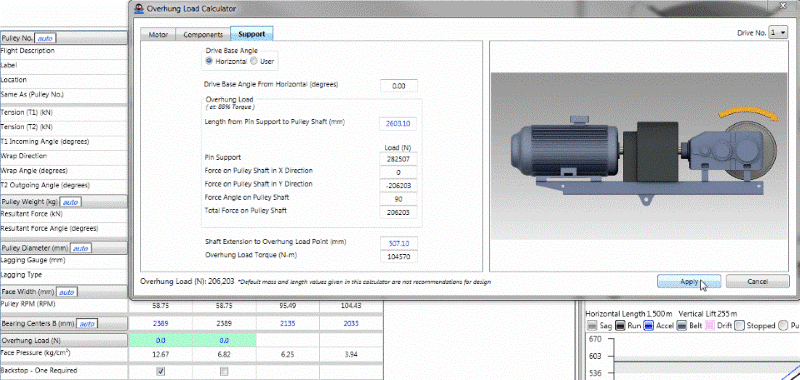
If the Apply button is selected then the values that are sent back to Belt Analyst are: Total Force on Pulley Shaft, Force Angle on Pulley Shaft, and Shaft Extension to Overhung Load Point. Total Force on Pulley Shaft will replace the value of Overhung Load on the Pulley tab, Force Angle on Pulley Shaft will replace the value of Overhung Angle on the Pulley tab, and Shaft Extension to Overhung Load Point will replace Overhung Dimension C on the Pulley Tab. After sending these values the calculator window will close.
On the Pulley tab Overhung Load will become non-bold blue, Overhung Angle and Overhung Dimension C will become read only. This signifies that the program is using the results of the Overhung Load Calculator. If a user overwrites the overhung load value on the pulley tab, the calculator is no longer being used, and the program will use the value that the user has input.