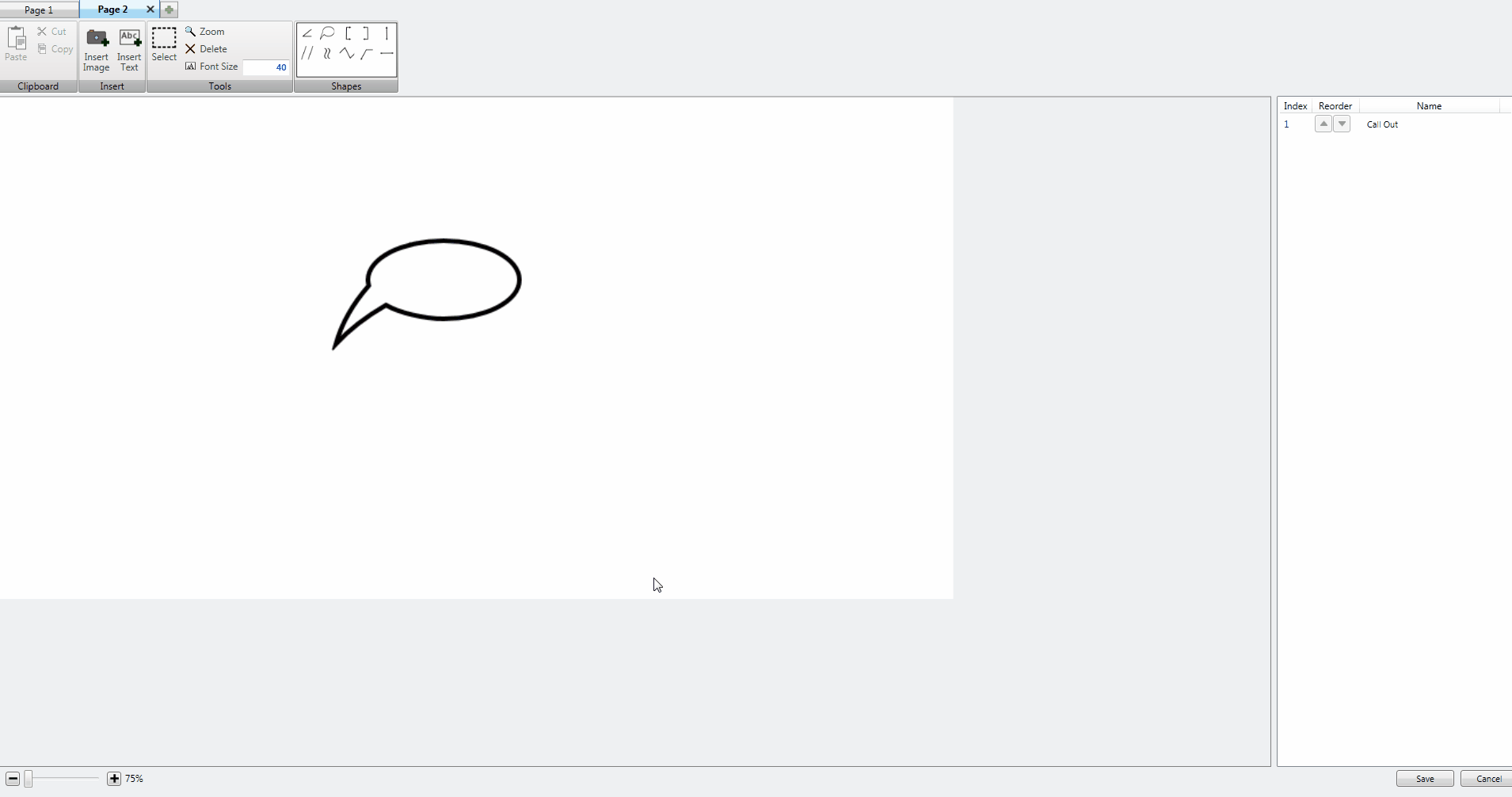|
<< Click to Display Table of Contents >> Image Editor - Zoom |
  
|
|
<< Click to Display Table of Contents >> Image Editor - Zoom |
  
|
The Drawing Space can be enlarged or shrunk by using the built-in Zoom functionality. To Zoom the Drawing Space in Image Editor you can either use the Zoom Tool found in the Tools Section or use the Zoom Slider found on the bottom left corner of the window. To increase the Zoom Percentage of the Drawing Space with the Zoom Tool, left click your mouse on the Drawing Space. To decrease the Zoom Percentage of the Drawing Space with the Zoom Tool, right click your mouse on the Drawing Space.
image animated
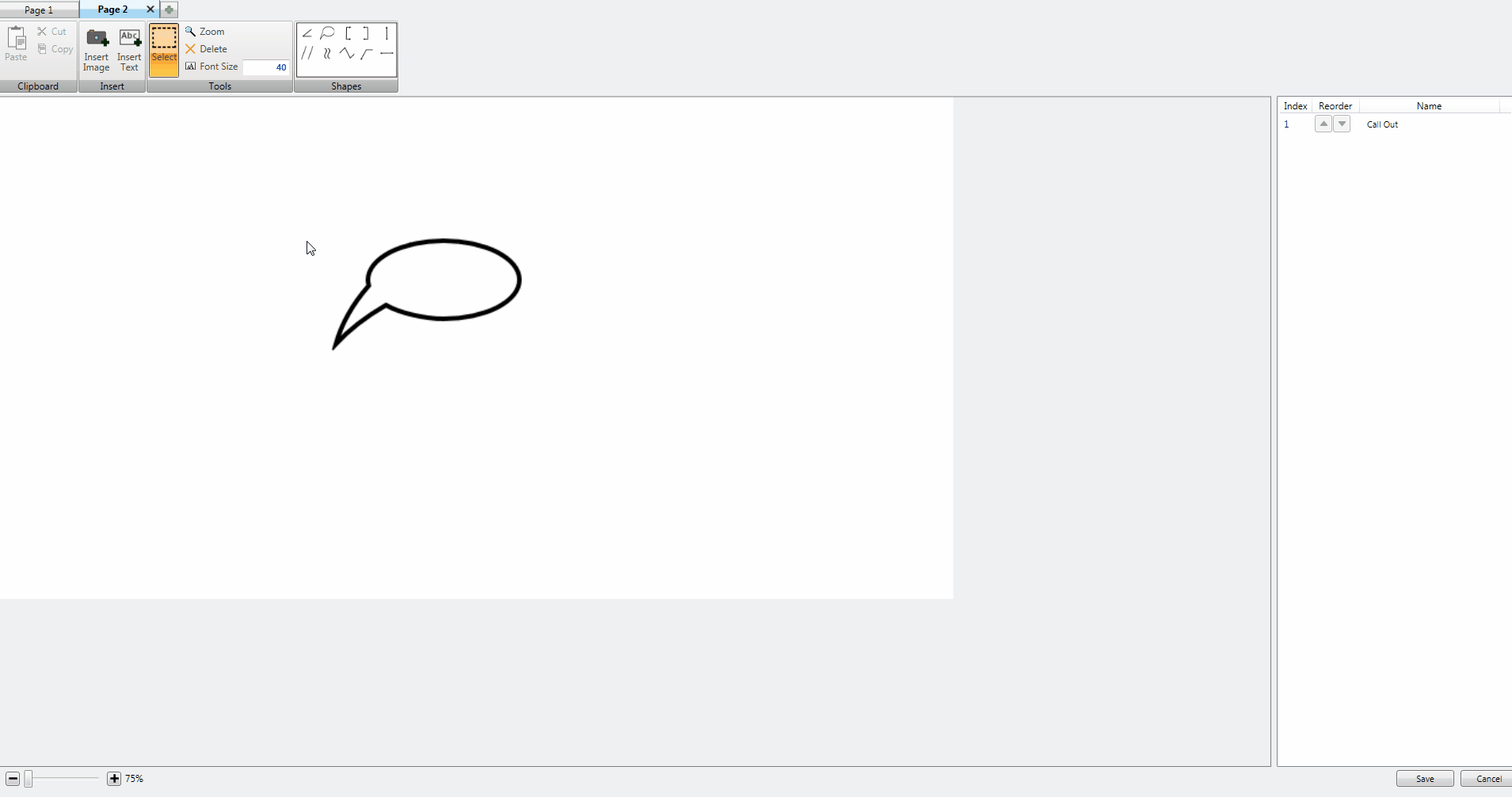
To increase the Zoom Percentage of the Drawing Space with the Zoom Slider, either left click and hold the slide on the slider and move it to the right or left click on the Plus Button to the right of the slider. To decrease the Zoom Percent of the Drawing Space with the Zoom Slider, either left click and hold the slide on the slider and move it to the left or left click on the Minus Button to the left of the slider.