|
<< Click to Display Table of Contents >> Image Editor - Adding, Deleting, Renaming, and Switching Between Pages |
  
|
|
<< Click to Display Table of Contents >> Image Editor - Adding, Deleting, Renaming, and Switching Between Pages |
  
|
As with Cases in Belt Analyst you can add more Pages, Remove Pages, and Rename Pages in the Image Editor. To add a Page left click on the plus button. A dialogue box will then open prompting you to type in a name for the new page. Once you have finished typing in a name for your new Page select OK. Your new Page will have been added to the Page bar, and your new Page will be shown.
Page names cannot be left empty or be the same as another Page’s name.
image animated
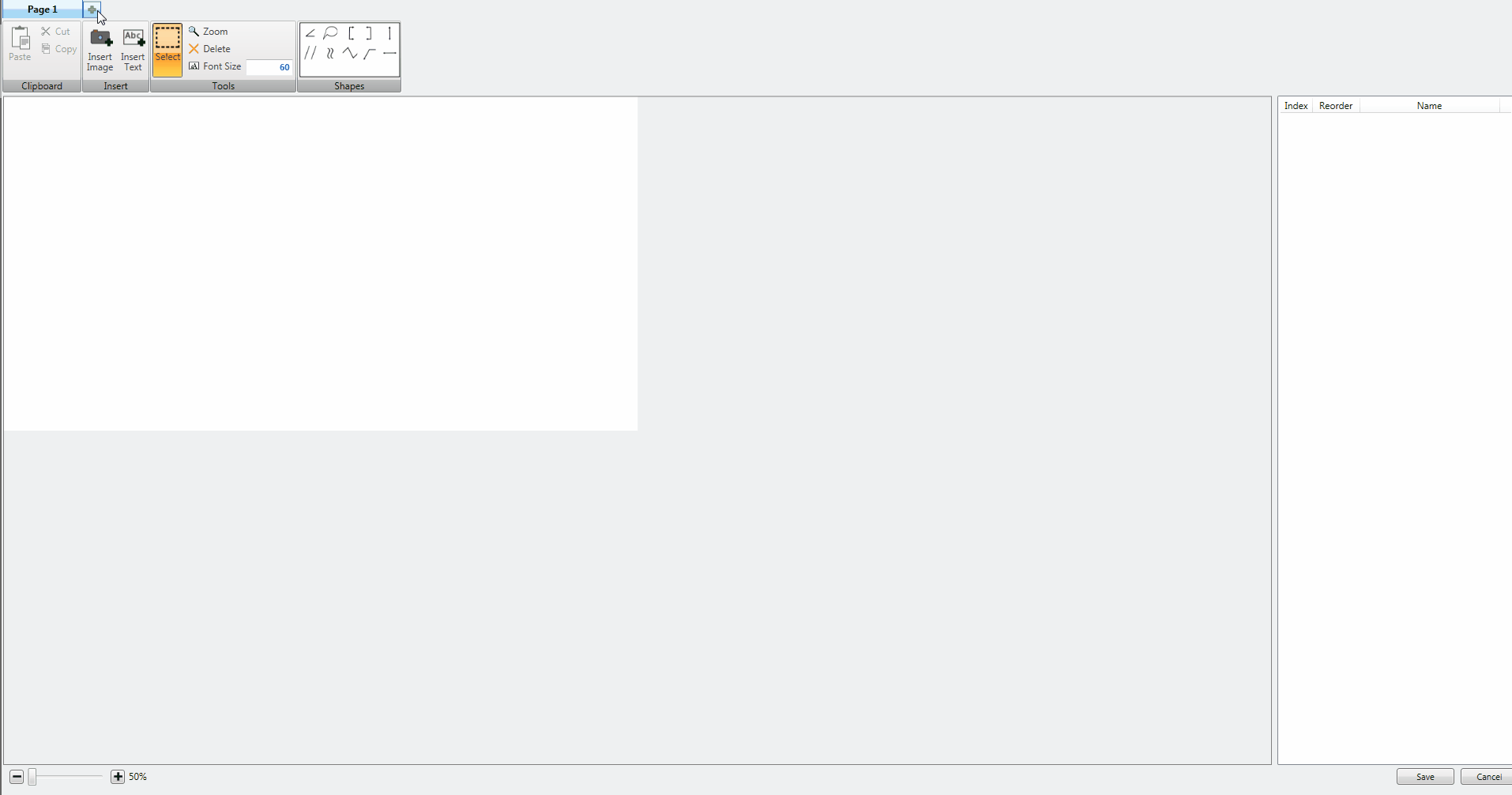 een
een
To Rename a Page right click on the Page you would like to Rename and then left click on Rename. A dialogue box will open prompting you to type in the new name for your Page. Once again, Page names cannot be left empty or be the same as another Page’s name. Once you have finished typing in a new name for your Page select OK. Your Page will now have a new name and be updated on the Page bar.
image animated
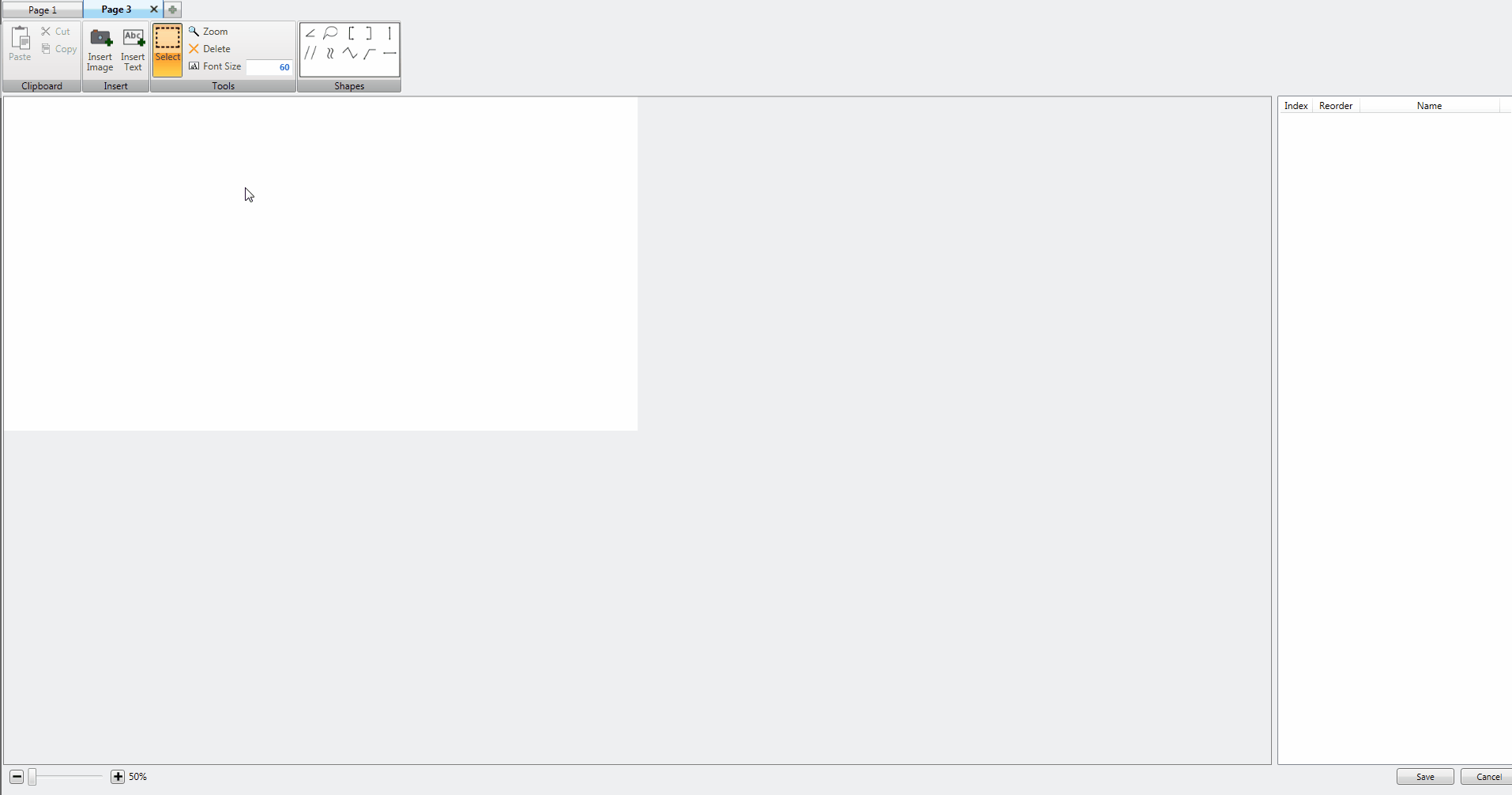
All Pages except for the very first Page can be removed by left clicking the gray ‘X’ next to a Page’s Name. A dialogue box will appear prompting you to confirm that you want to delete the Page. Select OK to confirm that you want to delete the Page. The template will be Removed and a different already created Page will be displayed.
image animated
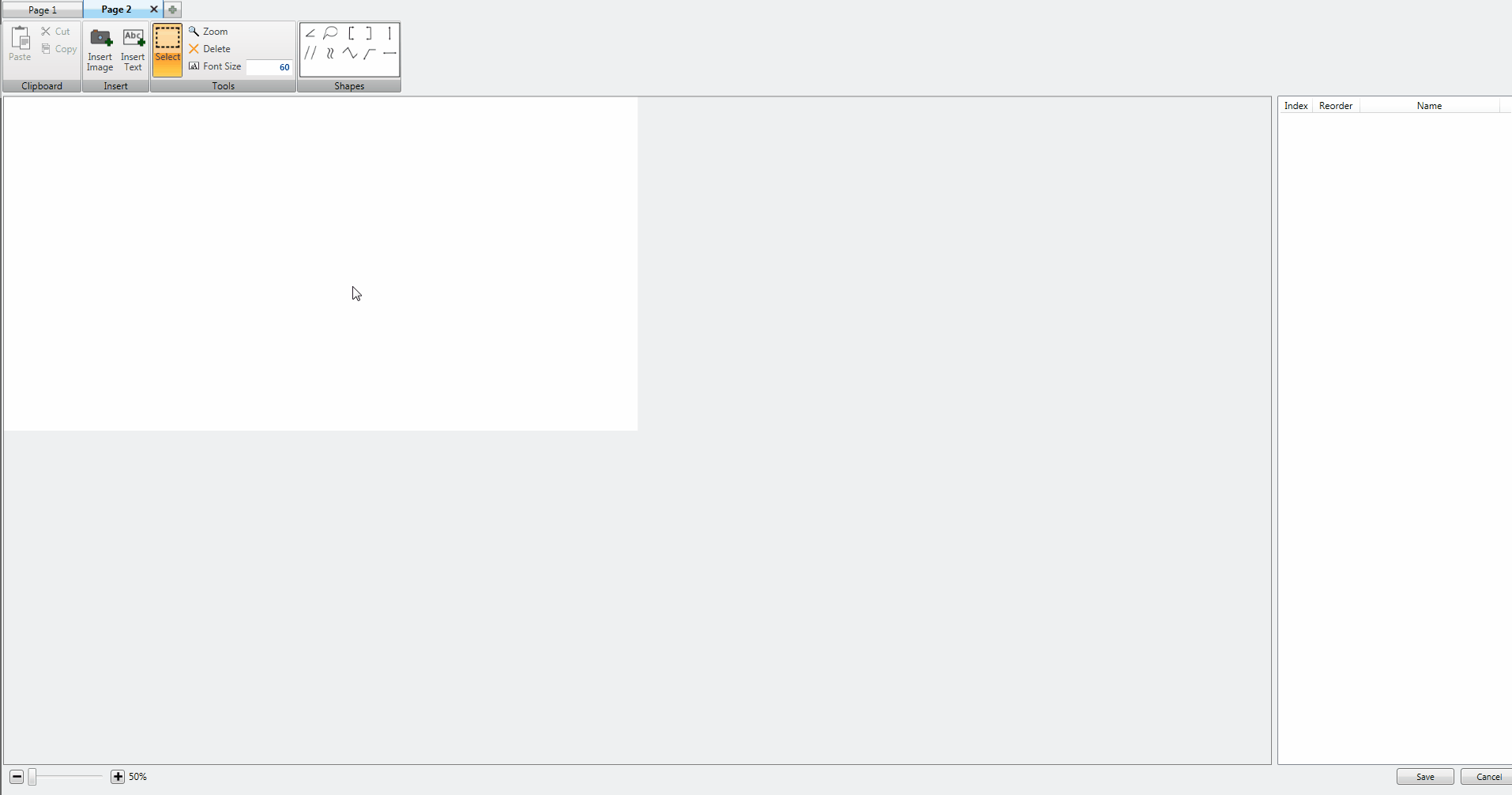
To switch between multiple Pages left click on the Page name you wish to view and the Image Editor will switch to showing you that Page’s content.