|
<< Click to Display Table of Contents >> Image Editor - Moving Images and Text |
  
|
|
<< Click to Display Table of Contents >> Image Editor - Moving Images and Text |
  
|
Images and Text that have been inserted into the Image Editor Window can be moved in groups or one at a time. When opening the Image Editor, the Select toggle button in the Tools section should be toggled on by default. This allows images and text to be moved one at a time on the page or in groups. To move a single image or text, first left click on the image or the text you would like to move. This selects the image or text with a light blue border. To move the image or text after it has been selected make sure your cursor is hovering over the image or text so that the cursor turns from the standard arrow into a crosshair cursor. When the cursor has changed into a crosshair hold down the left mouse button and drag the image or text. Once the image or text is where you would like to place it let go of the left mouse button.
To move the image or text after it has been selected make sure your cursor is hovering over the image or text so that the cursor turns from the standard arrow into a cross-hair cursor. When the cursor has changed into a cross-hair hold down the left mouse button and drag the image or text. Once the image or text is where you would like to place it let go of the left mouse button.
image animated
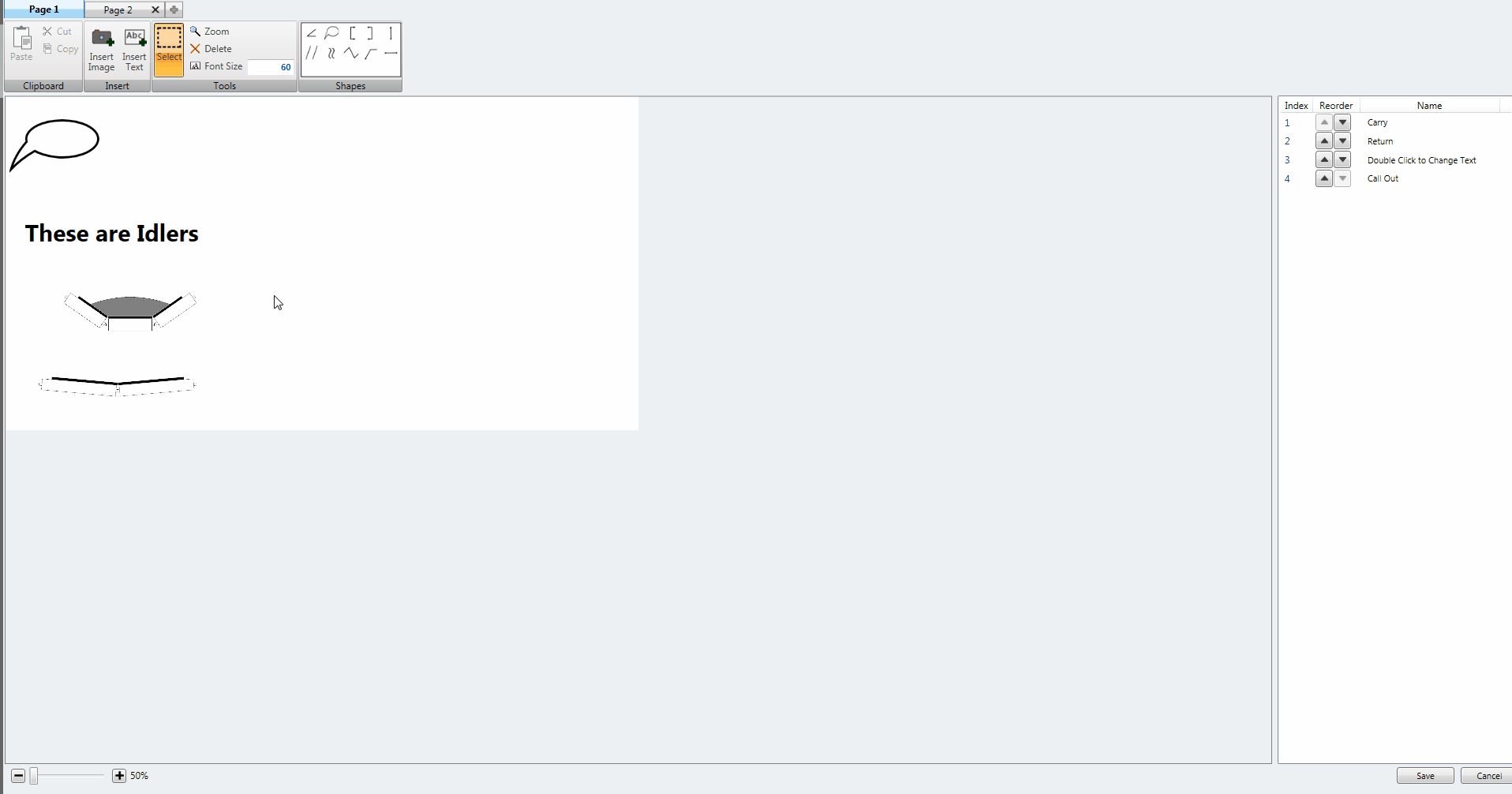
To move multiple objects together on a page you can hold control down on your key board and left click on images or texts and the objects you have selected will all update to have a light blue border. To move the objects after they have been selected make sure your cursor is hovering over one of the images or text so that the cursor turns from a standard arrow into a crosshair cursor. When the cursor has changed into a crosshair hold down the left button in addition to the control key and drag the image or text. Once all the objects are where you would like to place them let go of the left mouse button.
image animated
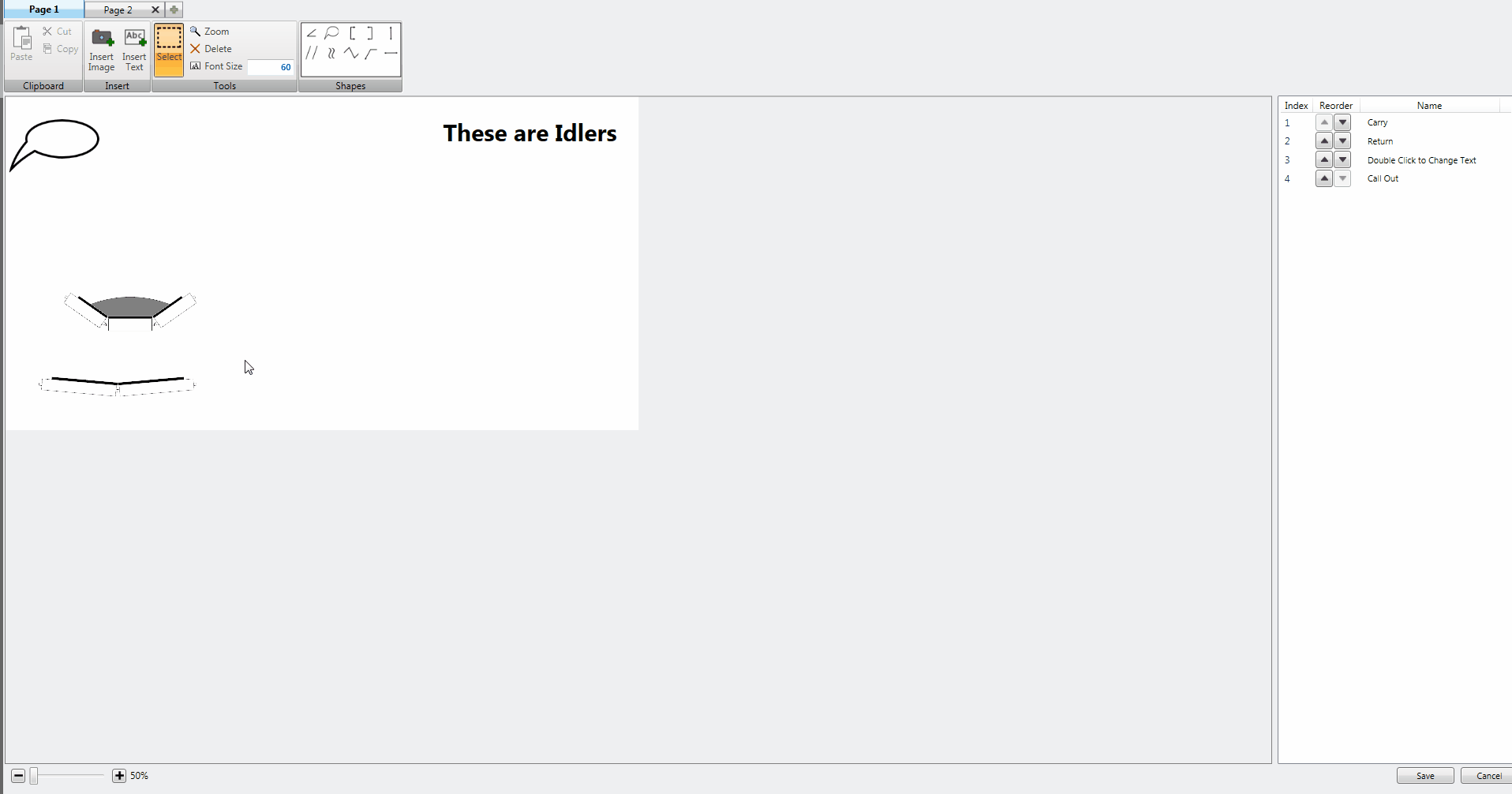
While the Select toggle button is active you can also select multiple objects by left clicking down on the white space on the page and while holding the left mouse button down drag your cursor. Doing this will cause a blue highlight selection box to appear and any objects that are dragged over will be selected when you stop holding the left mouse button down.
image animated
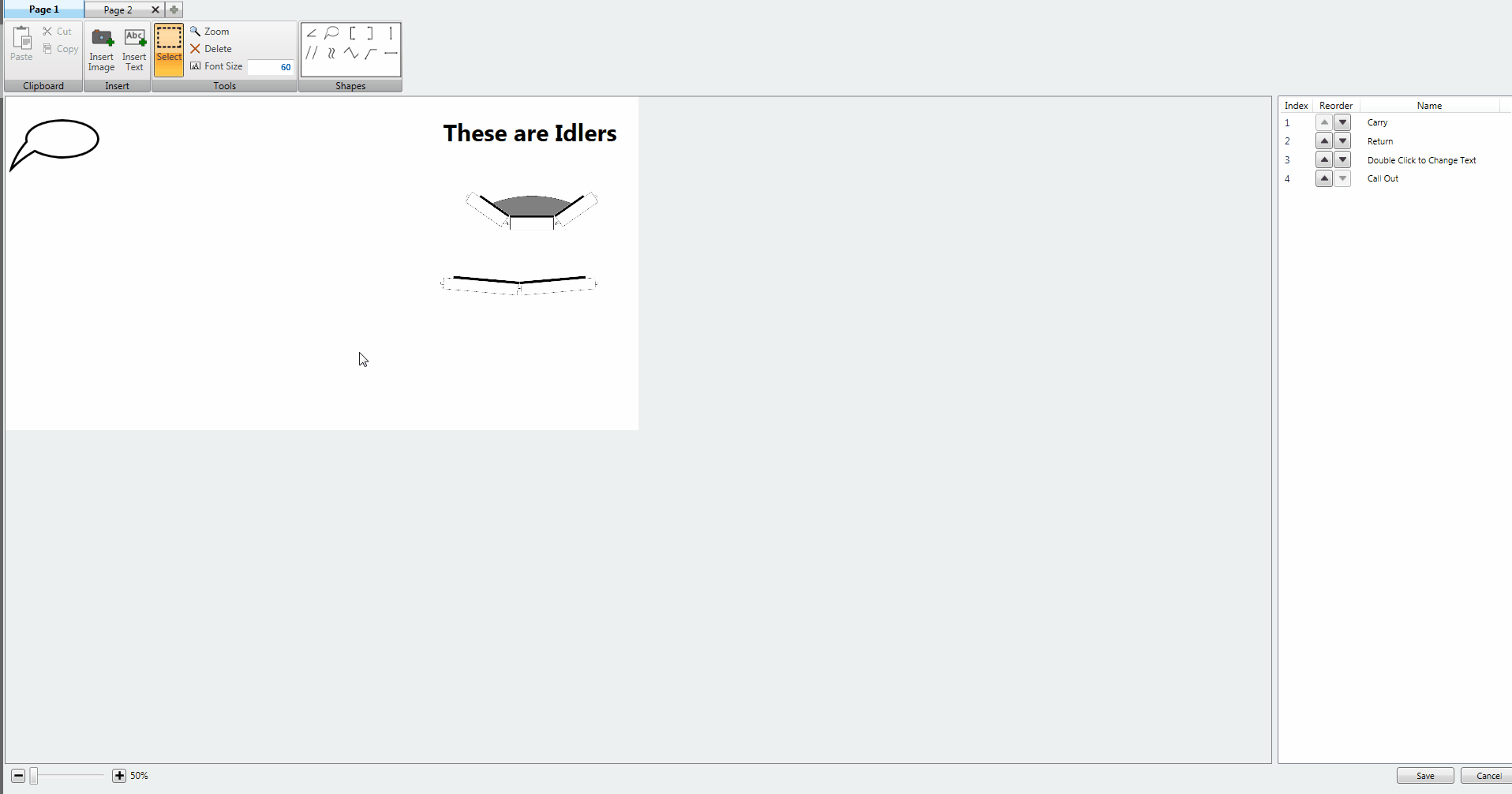
When the Select toggle button is not active you can only move one image or text at a time unless you hold down control and select multiple items as discussed previously.