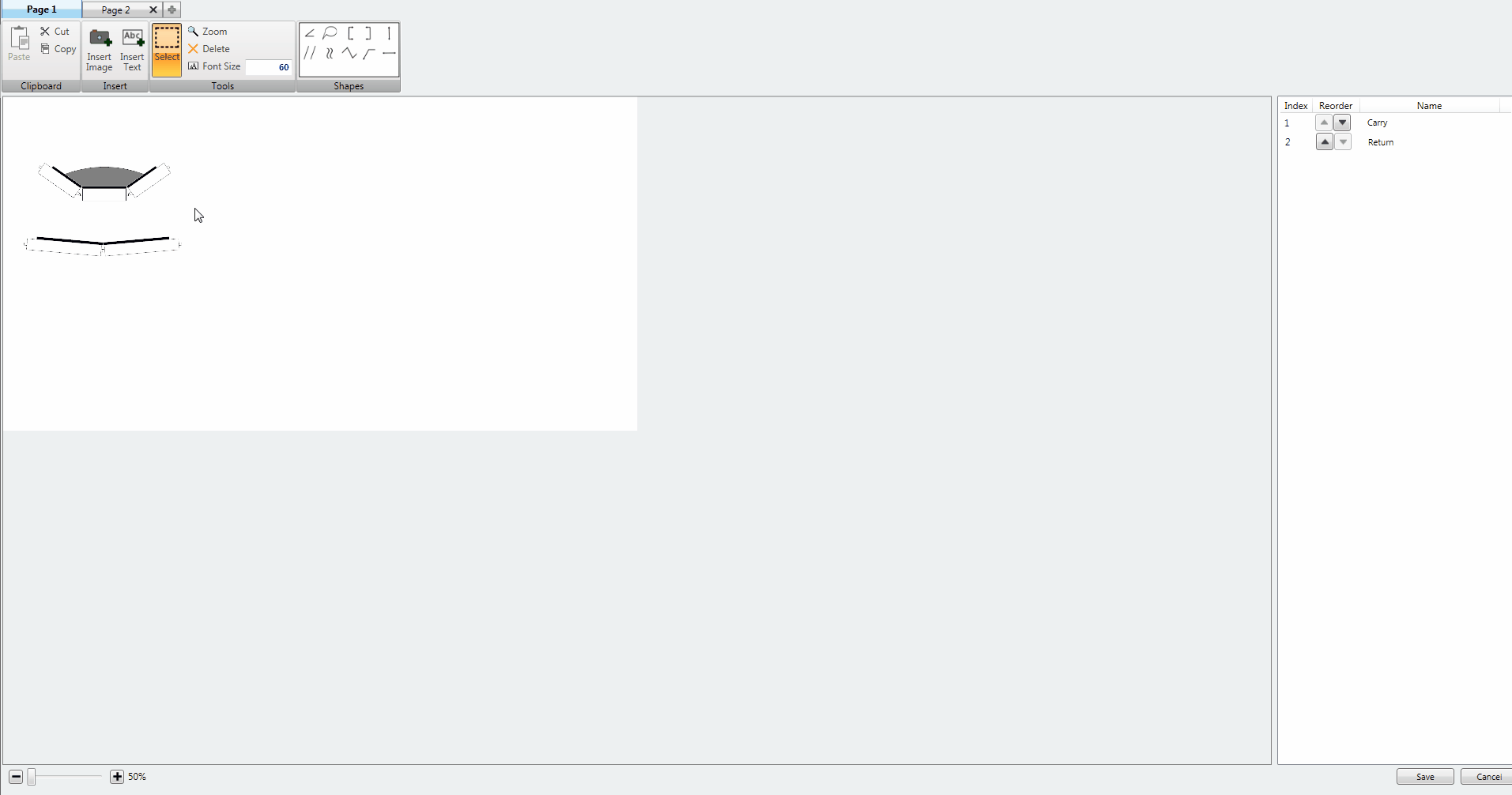|
<< Click to Display Table of Contents >> Image Editor - Insert and Edit Text |
  
|
|
<< Click to Display Table of Contents >> Image Editor - Insert and Edit Text |
  
|
To Insert Text into the Image Editor Window, select the Page you want to Insert Text into and left click the “Insert Text” button.
A default line of text that reads “Double Click to Change Text” will be inserted onto your Page.
At any point you can change the contents of the text by double clicking on the line of text you want to change and then by typing in the text box that appears. The cursor will turn into an I-Beam to note that the text you are hovering over with your cursor is in edit mode.
![]()
When you have finished editing the text either hit enter or click elsewhere on the page.
image animated