|
<< Click to Display Table of Contents >> Save File as Template |
  
|
|
<< Click to Display Table of Contents >> Save File as Template |
  
|
To save a file as a template, single click on the "Save As Template" menu item.
1.A dialog box will open asking the user to name the new file. The three character file suffix used is ".at2" (i.e., Conveyor1.at2)
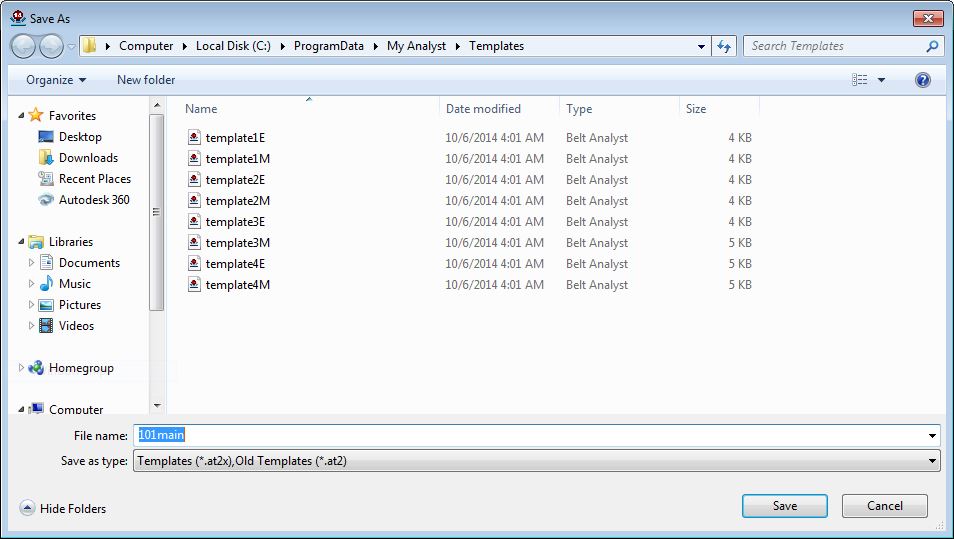
2.A second dialog box will open, asking the user for a description of the template.
The description of the new template will be added to the list that can be selected when the user selects a "New" file.
See New File