|
<< Click to Display Table of Contents >> Vertical Curve Details, Standard Belt |
  
|
|
<< Click to Display Table of Contents >> Vertical Curve Details, Standard Belt |
  
|
Available in v12.0 and higher
Available in Standard
Updated in v16.1
Auto All or User All mode is selected at the top.
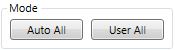
•When the auto mode is selected, the software selects a Radius that meets the minimum criteria for each curve.
•When the user mode is selected, the program compares the radius input by the user against the minimum for Run, Accel and Drift (or Braking) conditions.
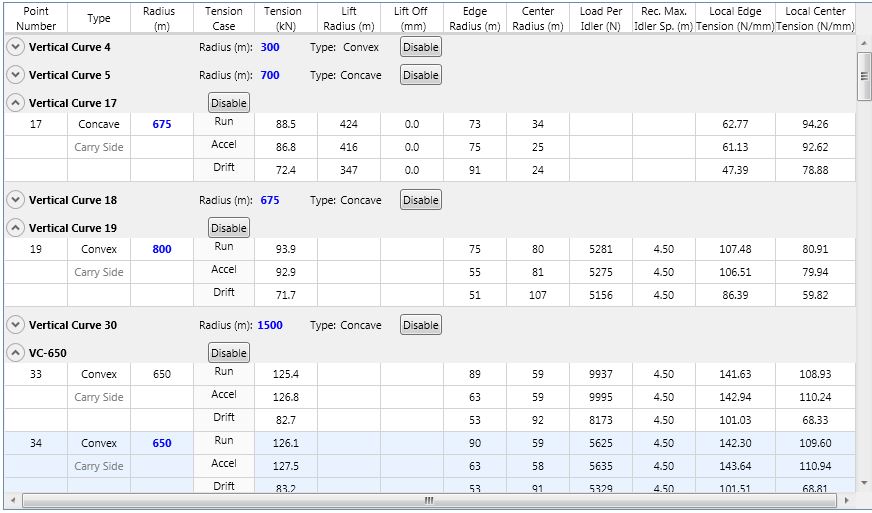
Everything in blue is editable. Everything that is red indicates an out-of-spec condition. Yellow indicates that the expected idler loading is greater than the idler rating.
•Point Number is the location of the flight points that exist within the arc length of each vertical curve.
o paired flights will force carry and return points to be listed under the same vertical curve.
oany flight point that exists within the arc length of a vertical curve will have its flight point listed and have calculations performed according to that flight’s tensions.
•The type of curve, concave or convex, is displayed.
•The minimum curve radius is displayed. This value can be user input in the User mode.
Which vertical curves to display and included in the printout can be selected.
•The Disable button hides the curve data from both the screen display and report printout and prevents calculation from running on the curve.
•The Enable button re-enables a disabled curve.
Enable/Disable options are also available from a pop-up menu accessed by right-clicking on the spreadsheet.
You can view the one hour webinar about vertical curves here.