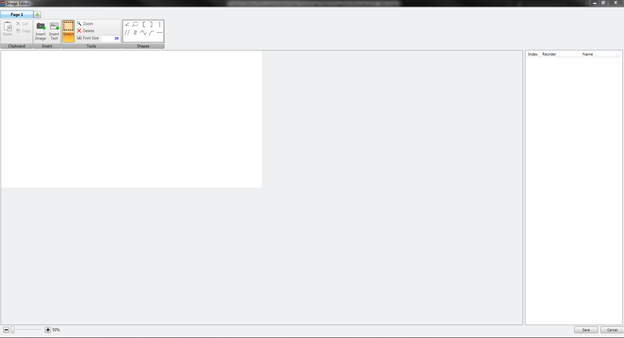|
<< Click to Display Table of Contents >> Opening the Image Editor |
  
|
|
<< Click to Display Table of Contents >> Opening the Image Editor |
  
|
To open image editor first navigate to the Profile Tab in Belt Analyst. Then right click on the conveyor view and select “Open Image Editor” from the list of options.
image animated
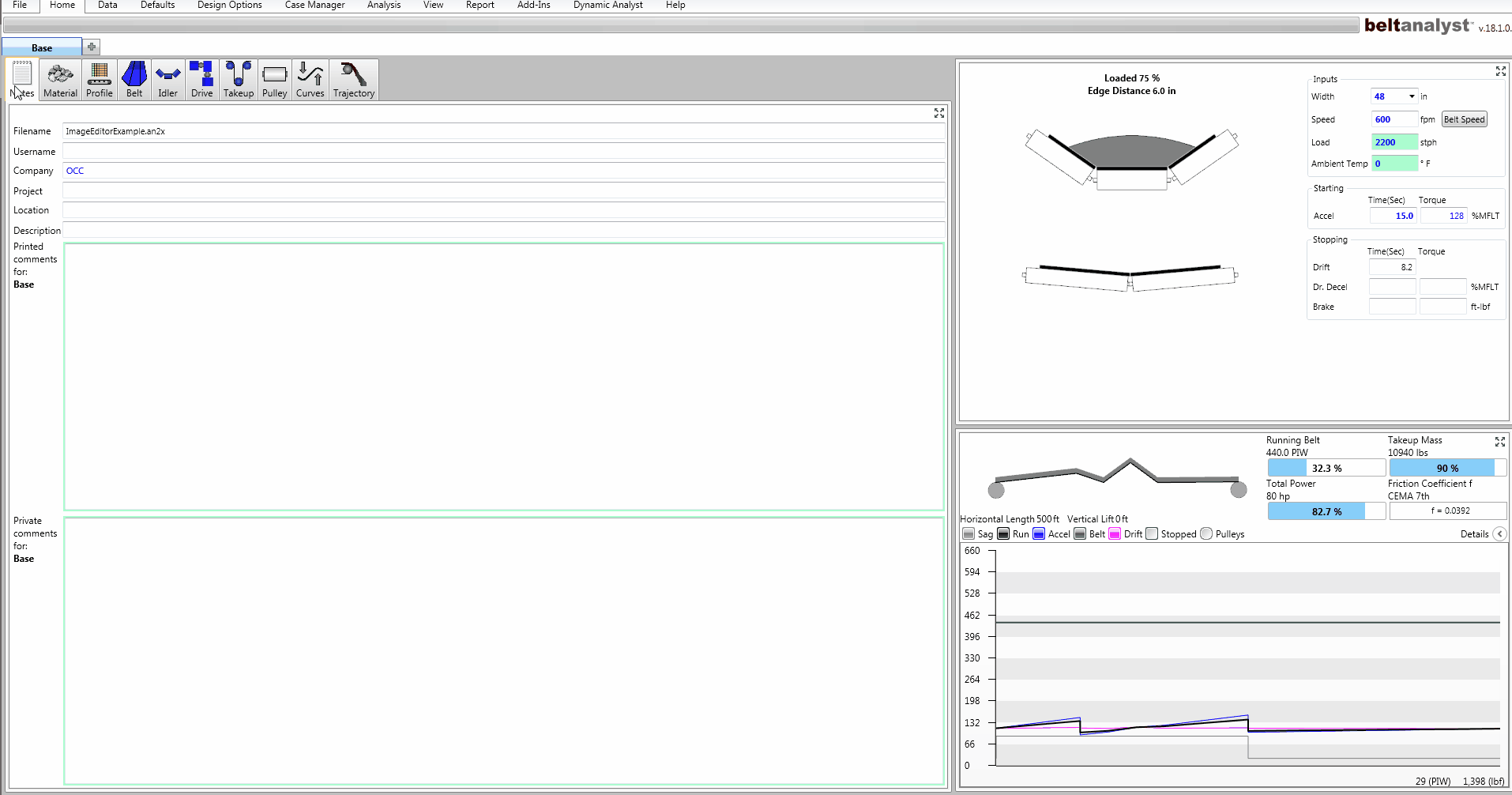
The user can also open the Image Editor Window by navigating to the “Report Tab” and left clicking the wrench icon next to “Image Editor Arrangements” located in the “Pages to Print” section of the Report Tab. If you have already made any Image Editor Arrangements open the drop down by left clicking on the triangle next to Image Editor Arrangements then left clicking on a wrench icon next to any created arrangement which will open the arrangement next to the wrench button that had been clicked.
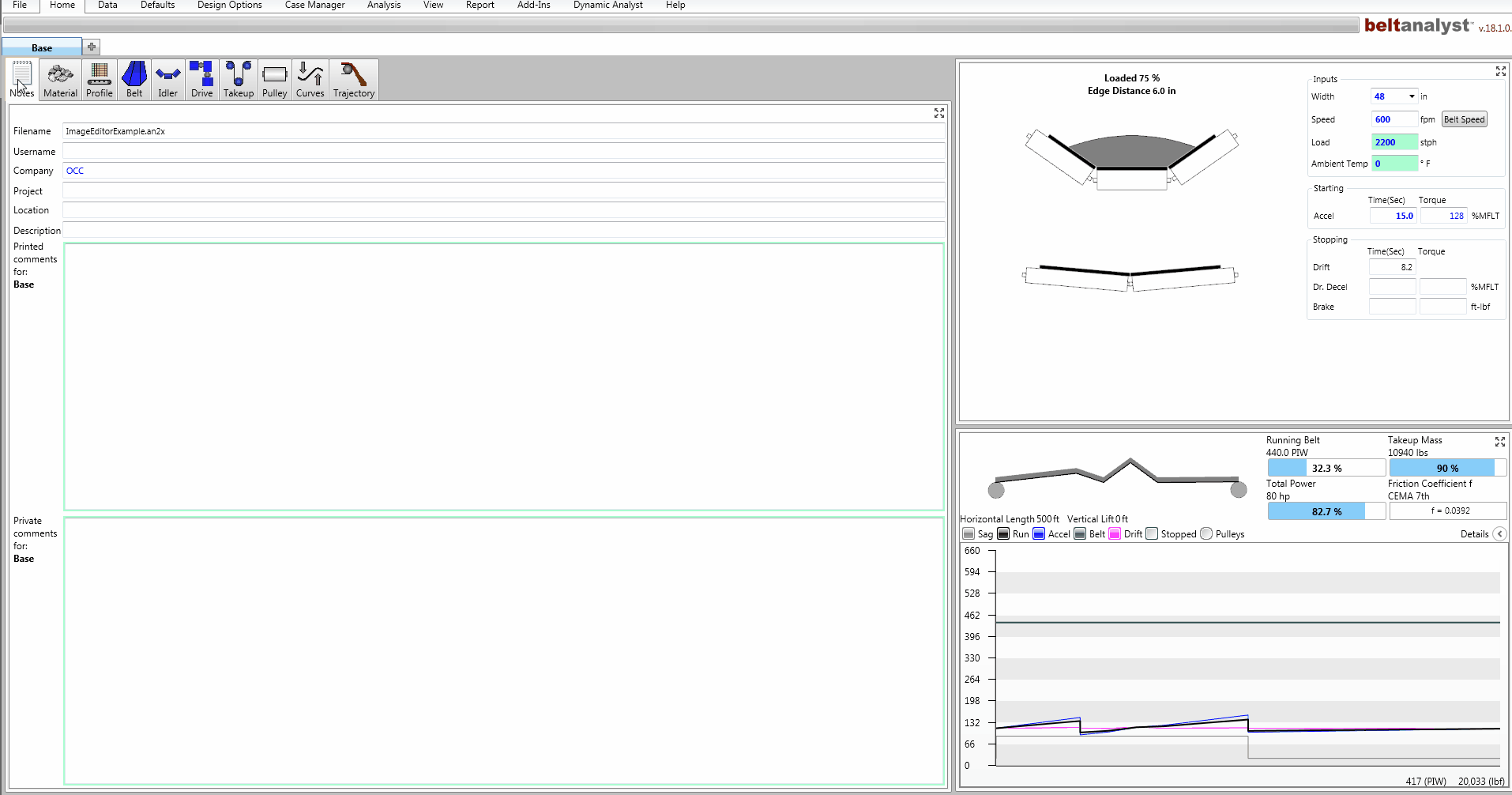
If no Image Editor Arrangements have been made.
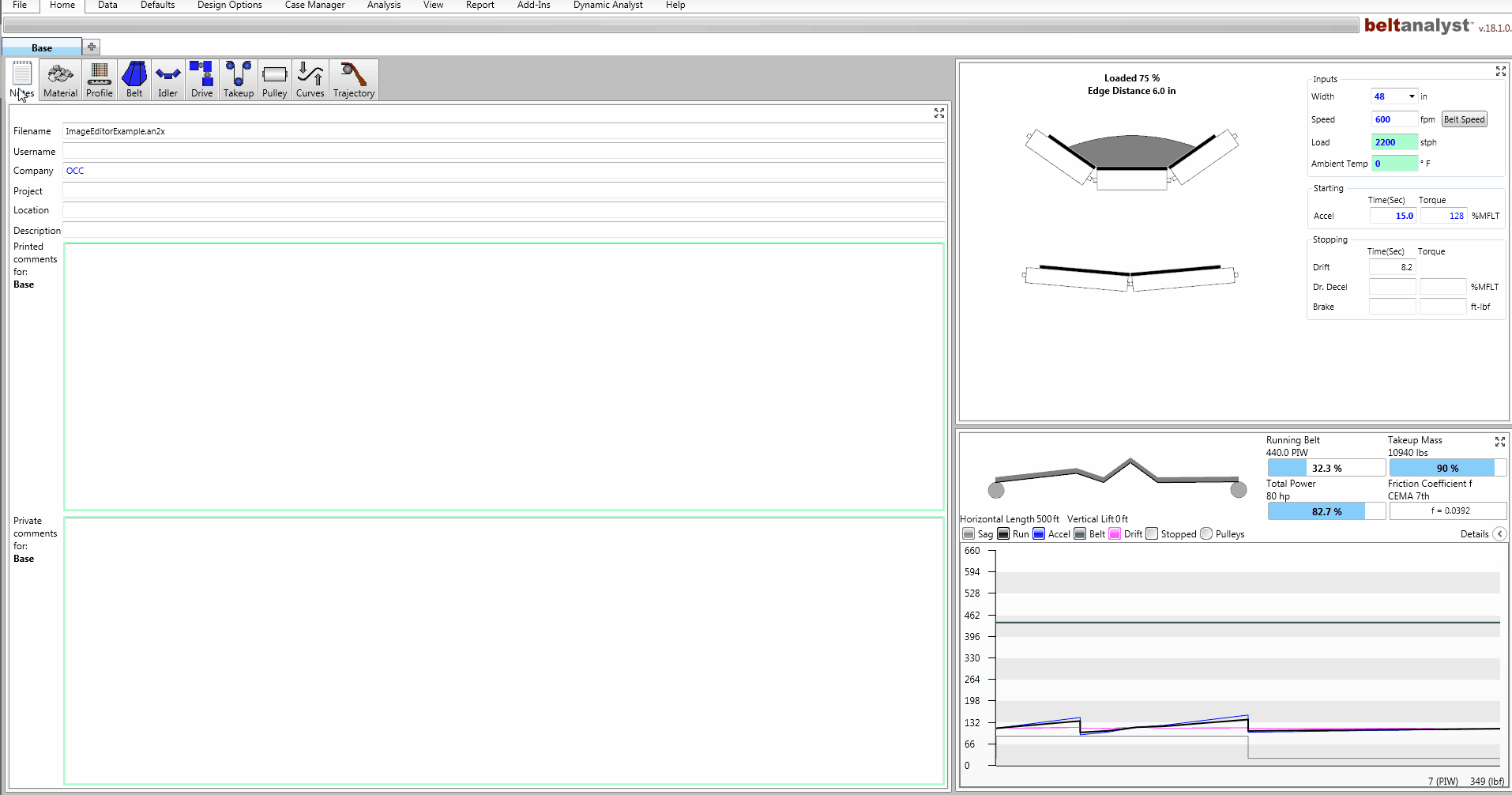
After opening the Image Editor from either the Profile Tab or the Report Tab a window like the one below should appear: