|
<< Click to Display Table of Contents >> Export to Excel |
  
|
|
<< Click to Display Table of Contents >> Export to Excel |
  
|
Available in v12 and higher
Available in Standard
Updated in v18.0
The input and output data from Belt Analyst™ can be exported to an Microsoft Excel® spreadsheet for further analysis and review.
The computer running BA must have a version of Excel operating for this feature to work since BA will open an Excel spreadsheet to insert the data.
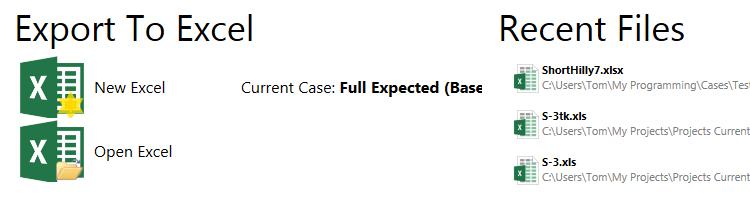
This procedure is initiated with the "File > Export to Excel" menu item. There are menu choices on how to create the Excel file.
Data for the currently selected BA case will be exported to Excel. The name of the current case is displayed in the Export to Excel page.
•New Excel spreadsheet using new template format: create a new Excel file. User will be prompted for a file name and directory.
•New Excel using historical template (compatible with BA versions 17.2 and older): create a new Excel file. User will be prompted for a file name and directory. write data to an existing Excel file. User will be prompted for a file name and directory. The data will be placed in the tab entitled "Belt Analyst Connection"
•Open and Write data to an existing Excel file. User will be prompted for a file name and directory. The data will be placed in labeled tabs.
The template for the Excel file is "Belt Analyst.xls". The labeling for the data is in the tab entitled "Belt Analyst Connection"; this tab must exist for the data transfer to take place.
•Recent Files: The user may also choose to open one of the listed recently opened files.
The spreadsheet data is in the same units as selected in BA.