|
<< Click to Display Table of Contents >> Custom Display |
  
|
|
<< Click to Display Table of Contents >> Custom Display |
  
|
The screen display elements can be customized by the user.

Which of the component tabs that are visible can be controlled by selecting the "View" menu item then the "Components" drop-down list.
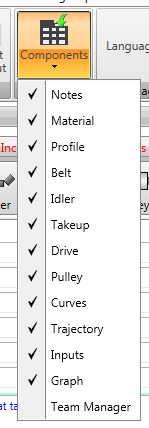
The tabs can be made invisible by selecting the display tab and then clicking on the "X" in the upper right corner of the window's tab bar.

The size and location of the display windows can be modified. Clicking on the Resize "X" in the upper right corner of the window will separate the window from the main screen and allow the user to resize and position the window.

The user's customized display can be saved. Select the "View" menu item.
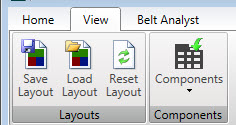
Actions include:
•Save the current display layout. User is prompted for file name and location.
•Load a previously saved layout.
•Reset the layout to the default arrangement -- all component and output tabs visible, and all resized windows docked in the main screen display.