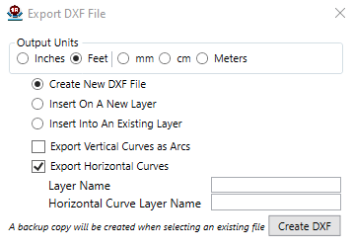|
<< Click to Display Table of Contents >> Plan View |
  
|
|
<< Click to Display Table of Contents >> Plan View |
  
|
Available in v20
Available in Pro and higher
The Plan View mode is available in Version 20 and later.
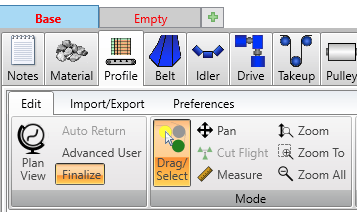
Available in Advanced and Finalized profile modes, Plan View switches the view of your belt from profile to a top down "plan view" to assist in visualizing your Horizontal Curves.
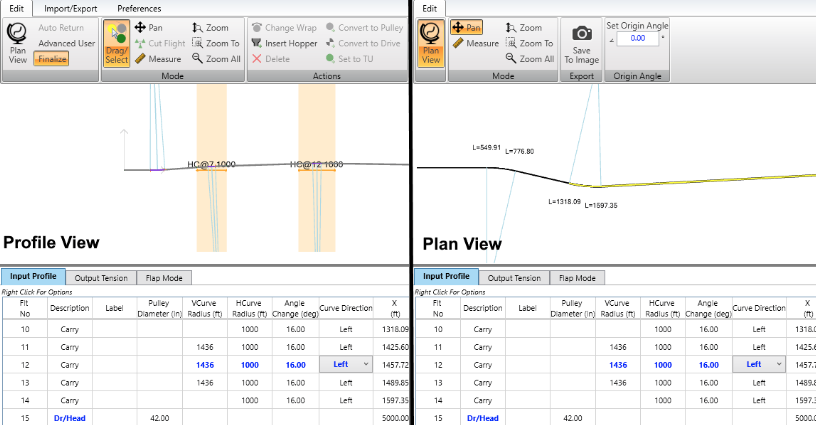
Tools
•Pan/Measure/Zoom Tools
oPan - Allows you to move the image with a left mouse click. You can always move the view with a middle mouse click regardless of the currently selected tool.
oMeasure - With a left mouse click, measure X, Y distances and angles.
oZoom - Zoom by holding left mouse down and moving it up and down. You can always zoom with the scroll wheel regardless of the currently selected tool.
oZoom To - Left click and drag to select an area to zoom into.
oZoom All - Show the entire belt by clicking the button.
•Change Origin Angle
oEditing the angle in degrees changes the angle the belt starts at, default is 0.
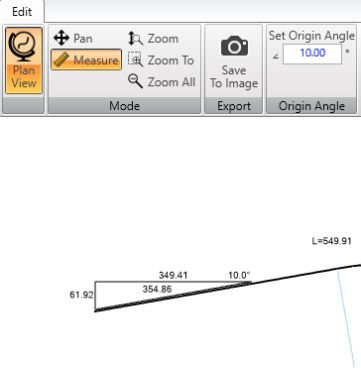
Export Options
•Save Image
oClick the button to save an image of the currently displayed view.
•Image Editor Functionality
oRight click anywhere in the plan view drawing to open Image Editor Options. Here you can save custom views so you can easily return to them later. These views are also made available to add into Reports via the Image Editor.
•Export to DXF
oPlan View drawings will be exported to DXF, if the "Export Horizontal Curves" option is checked during Export. It is drawn above the profile view and put on it's own layer. Export options are available in the Profile tab when Plan View is switched off from the "Import/Export" tab, or by right clicking in the Flight Data grid.